BullZip PDF Printer 64 bit Download for PC Windows 11
BullZip PDF Printer Download for Windows PC
BullZip PDF Printer free download for Windows 11 64 bit and 32 bit. Install BullZip PDF Printer latest official version 2025 for PC and laptop from FileHonor.
Free PDF Printer - Create PDF documents from Windows applications.
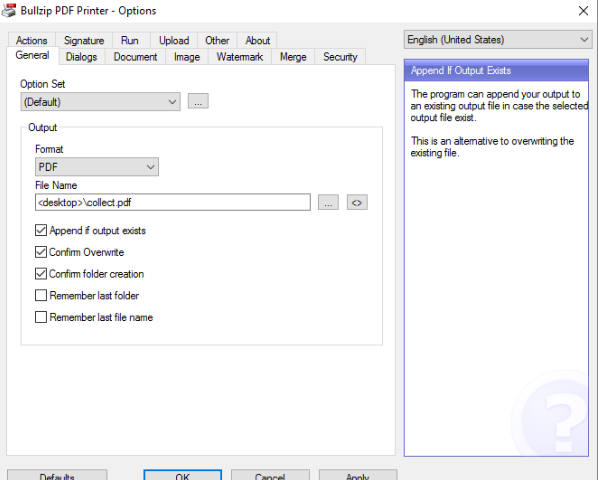
Print to PDF from almost any Windows program.
Supports 64-bit operating systems.
Direct output to the same file each time or prompt for destination.
Control if the printer should ask if you want to see the resulting PDF document.
Control output and prompts programmatically.
Setup can run unattended.
Graphical user interface.
Password protect PDF documents.
AES 256/128 bit encryption and standard 128/40 bit encryption.
Quality settings (screen, printer, ebook, prepress).
Set document properties.
Watermark text, size, rotation, and transparency.
Superimpose/background documents.
Appending/prepending documents.
User interface control.
Linearized PDF documents for fast web view.
PDF/A-1b support for long time storage of PDF documents.
Signing of PDF documents using digital certificates.
Command line interface to all settings.
COM/ActiveX interface for programmatic control.
Microsoft.NET API for C#, VB.NET, and other .NET development.
Support for Citrix MetaFrame
Support for Windows Terminal Server and RDP
Multiple output types supported: BMP, JPEG, PCX, PDF, PNG, and TIFF.
Upload document using FTP or SFTP protocol.
Full Technical Details
- Category
- This is
- Latest
- License
- Freeware
- Runs On
- Windows 10, Windows 11 (64 Bit, 32 Bit, ARM64)
- Size
- 20 Mb
- Updated & Verified
Download and Install Guide
How to download and install BullZip PDF Printer on Windows 11?
-
This step-by-step guide will assist you in downloading and installing BullZip PDF Printer on windows 11.
- First of all, download the latest version of BullZip PDF Printer from filehonor.com. You can find all available download options for your PC and laptop in this download page.
- Then, choose your suitable installer (64 bit, 32 bit, portable, offline, .. itc) and save it to your device.
- After that, start the installation process by a double click on the downloaded setup installer.
- Now, a screen will appear asking you to confirm the installation. Click, yes.
- Finally, follow the instructions given by the installer until you see a confirmation of a successful installation. Usually, a Finish Button and "installation completed successfully" message.
- (Optional) Verify the Download (for Advanced Users): This step is optional but recommended for advanced users. Some browsers offer the option to verify the downloaded file's integrity. This ensures you haven't downloaded a corrupted file. Check your browser's settings for download verification if interested.
Congratulations! You've successfully downloaded BullZip PDF Printer. Once the download is complete, you can proceed with installing it on your computer.
How to make BullZip PDF Printer the default app for Windows 11?
- Open Windows 11 Start Menu.
- Then, open settings.
- Navigate to the Apps section.
- After that, navigate to the Default Apps section.
- Click on the category you want to set BullZip PDF Printer as the default app for - - and choose BullZip PDF Printer from the list.
Why To Download BullZip PDF Printer from FileHonor?
- Totally Free: you don't have to pay anything to download from FileHonor.com.
- Clean: No viruses, No Malware, and No any harmful codes.
- BullZip PDF Printer Latest Version: All apps and games are updated to their most recent versions.
- Direct Downloads: FileHonor does its best to provide direct and fast downloads from the official software developers.
- No Third Party Installers: Only direct download to the setup files, no ad-based installers.
- Windows 11 Compatible.
- BullZip PDF Printer Most Setup Variants: online, offline, portable, 64 bit and 32 bit setups (whenever available*).
Uninstall Guide
How to uninstall (remove) BullZip PDF Printer from Windows 11?
-
Follow these instructions for a proper removal:
- Open Windows 11 Start Menu.
- Then, open settings.
- Navigate to the Apps section.
- Search for BullZip PDF Printer in the apps list, click on it, and then, click on the uninstall button.
- Finally, confirm and you are done.
Disclaimer
BullZip PDF Printer is developed and published by bullzip.com, filehonor.com is not directly affiliated with bullzip.com.
filehonor is against piracy and does not provide any cracks, keygens, serials or patches for any software listed here.
We are DMCA-compliant and you can request removal of your software from being listed on our website through our contact page.








