Broken Android Data Extraction 64 bit Download for PC Windows 11
Broken Android Data Extraction Download for Windows PC
Broken Android Data Extraction free download for Windows 11 64 bit and 32 bit. Install Broken Android Data Extraction latest official version 2025 for PC and laptop from FileHonor.
Fix your bricked Android phones and recover your data on broken/damaged devices.
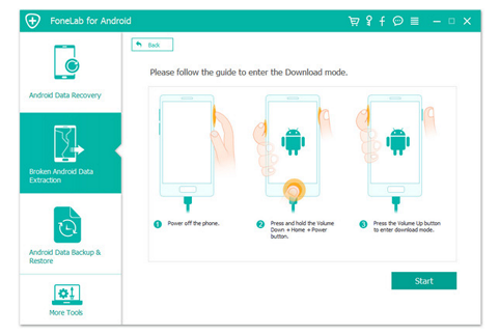
Broken Android Data Extraction enables you to protect your data here! Easily extract your contacts, call logs, messages, photos, videos, audios, WhatsApp, etc. from frozen or broken Samsung phones/tablets and fix bricked Android phones with safety.
- Protect and back up data even though devices are broken.
- Safe to get contents back without being leaked.
- Data can be previewed in detail before recovery.
- Clear guide to direct you to fix bricked phone.
Launch FonePaw for Android software and connect your Samsung to PC firstly. When the screen asks you to enable debugging on the pop-up, you will see there is an option for you to enter Broken Android Data Extraction page. The homepage also offers entrance to get into this function.
The program will lead you to put your device into download mode in steps. Follow it and wait for the process of downloading package and reparing. As the repairing completes, it will scan your device’s contents automatically.
Full Technical Details
- Category
- This is
- Latest
- License
- Free Trial
- Runs On
- Windows 10, Windows 11 (64 Bit, 32 Bit, ARM64)
- Size
- 45 Mb
- Updated & Verified
Download and Install Guide
How to download and install Broken Android Data Extraction on Windows 11?
-
This step-by-step guide will assist you in downloading and installing Broken Android Data Extraction on windows 11.
- First of all, download the latest version of Broken Android Data Extraction from filehonor.com. You can find all available download options for your PC and laptop in this download page.
- Then, choose your suitable installer (64 bit, 32 bit, portable, offline, .. itc) and save it to your device.
- After that, start the installation process by a double click on the downloaded setup installer.
- Now, a screen will appear asking you to confirm the installation. Click, yes.
- Finally, follow the instructions given by the installer until you see a confirmation of a successful installation. Usually, a Finish Button and "installation completed successfully" message.
- (Optional) Verify the Download (for Advanced Users): This step is optional but recommended for advanced users. Some browsers offer the option to verify the downloaded file's integrity. This ensures you haven't downloaded a corrupted file. Check your browser's settings for download verification if interested.
Congratulations! You've successfully downloaded Broken Android Data Extraction. Once the download is complete, you can proceed with installing it on your computer.
How to make Broken Android Data Extraction the default app for Windows 11?
- Open Windows 11 Start Menu.
- Then, open settings.
- Navigate to the Apps section.
- After that, navigate to the Default Apps section.
- Click on the category you want to set Broken Android Data Extraction as the default app for - - and choose Broken Android Data Extraction from the list.
Why To Download Broken Android Data Extraction from FileHonor?
- Totally Free: you don't have to pay anything to download from FileHonor.com.
- Clean: No viruses, No Malware, and No any harmful codes.
- Broken Android Data Extraction Latest Version: All apps and games are updated to their most recent versions.
- Direct Downloads: FileHonor does its best to provide direct and fast downloads from the official software developers.
- No Third Party Installers: Only direct download to the setup files, no ad-based installers.
- Windows 11 Compatible.
- Broken Android Data Extraction Most Setup Variants: online, offline, portable, 64 bit and 32 bit setups (whenever available*).
Uninstall Guide
How to uninstall (remove) Broken Android Data Extraction from Windows 11?
-
Follow these instructions for a proper removal:
- Open Windows 11 Start Menu.
- Then, open settings.
- Navigate to the Apps section.
- Search for Broken Android Data Extraction in the apps list, click on it, and then, click on the uninstall button.
- Finally, confirm and you are done.
Disclaimer
Broken Android Data Extraction is developed and published by FonePaw, filehonor.com is not directly affiliated with FonePaw.
filehonor is against piracy and does not provide any cracks, keygens, serials or patches for any software listed here.
We are DMCA-compliant and you can request removal of your software from being listed on our website through our contact page.








