Box Notes 64 bit Download for PC Windows 11
Box Notes Download for Windows PC
Box Notes free download for Windows 11 64 bit and 32 bit. Install Box Notes latest official version 2025 for PC and laptop from FileHonor.
Real-time online note-taking for teams
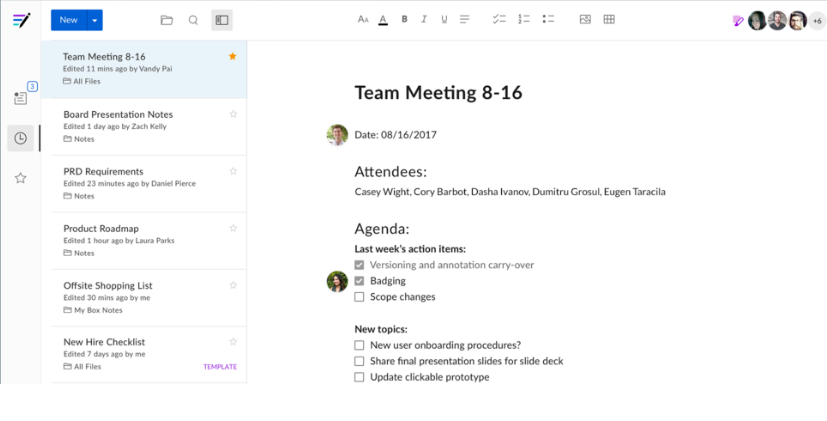
Box Notes, an online note taking app, makes it easier for teams to work together. Take meeting notes, organize business reviews, or even write a newsletter, from any device — with the security and compliance you trust from Box. Whether it’s brainstorming with coworkers, the meeting notes you share with partners, or the project plans you’re working on with customers, real-time collaboration is an essential part of how we work.
Create and share anywhere
Box Notes makes it easy to create meeting notes, share ideas, track status updates and plan projects together — there’s no limit to your productivity. And, since every Box Note is instantly available on web, mobile or your desktop, you can access your ideas from anywhere.
Make working together simple
Live, concurrent editing lets everyone see the same Box Note and make revisions and suggestions in real-time. Plus, you can easily create new notes, access recently edited notes and bookmark favorite notes — all in one place.
Never worry about security
Box Notes is backed by the same security as any file stored in Box. Every note you create or share is secured by enterprise-grade security and meets global compliance standards, including HIPAA and FedRAMP.
Access any note on the desktop
With the Box Notes desktop app, you can access all your notes directly from your desktop with the same great live, concurrent editing experience as the web. This lets everyone see the same note and make edits in real-time, together.
Full Technical Details
- Category
- This is
- Latest
- License
- Free Trial
- Runs On
- Windows 10, Windows 11 (64 Bit, 32 Bit, ARM64)
- Size
- 50 Mb
- Updated & Verified
Download and Install Guide
How to download and install Box Notes on Windows 11?
-
This step-by-step guide will assist you in downloading and installing Box Notes on windows 11.
- First of all, download the latest version of Box Notes from filehonor.com. You can find all available download options for your PC and laptop in this download page.
- Then, choose your suitable installer (64 bit, 32 bit, portable, offline, .. itc) and save it to your device.
- After that, start the installation process by a double click on the downloaded setup installer.
- Now, a screen will appear asking you to confirm the installation. Click, yes.
- Finally, follow the instructions given by the installer until you see a confirmation of a successful installation. Usually, a Finish Button and "installation completed successfully" message.
- (Optional) Verify the Download (for Advanced Users): This step is optional but recommended for advanced users. Some browsers offer the option to verify the downloaded file's integrity. This ensures you haven't downloaded a corrupted file. Check your browser's settings for download verification if interested.
Congratulations! You've successfully downloaded Box Notes. Once the download is complete, you can proceed with installing it on your computer.
How to make Box Notes the default app for Windows 11?
- Open Windows 11 Start Menu.
- Then, open settings.
- Navigate to the Apps section.
- After that, navigate to the Default Apps section.
- Click on the category you want to set Box Notes as the default app for - - and choose Box Notes from the list.
Why To Download Box Notes from FileHonor?
- Totally Free: you don't have to pay anything to download from FileHonor.com.
- Clean: No viruses, No Malware, and No any harmful codes.
- Box Notes Latest Version: All apps and games are updated to their most recent versions.
- Direct Downloads: FileHonor does its best to provide direct and fast downloads from the official software developers.
- No Third Party Installers: Only direct download to the setup files, no ad-based installers.
- Windows 11 Compatible.
- Box Notes Most Setup Variants: online, offline, portable, 64 bit and 32 bit setups (whenever available*).
Uninstall Guide
How to uninstall (remove) Box Notes from Windows 11?
-
Follow these instructions for a proper removal:
- Open Windows 11 Start Menu.
- Then, open settings.
- Navigate to the Apps section.
- Search for Box Notes in the apps list, click on it, and then, click on the uninstall button.
- Finally, confirm and you are done.
Disclaimer
Box Notes is developed and published by Box, filehonor.com is not directly affiliated with Box.
filehonor is against piracy and does not provide any cracks, keygens, serials or patches for any software listed here.
We are DMCA-compliant and you can request removal of your software from being listed on our website through our contact page.








