Box Drive 64 bit Download for PC Windows 11
Box Drive Download for Windows PC
Box Drive free download for Windows 11 64 bit and 32 bit. Install Box Drive latest official version 2025 for PC and laptop from FileHonor.
A simple way to work with all of your files — even billions of files — right from your desktop, taking up very little hard drive space.
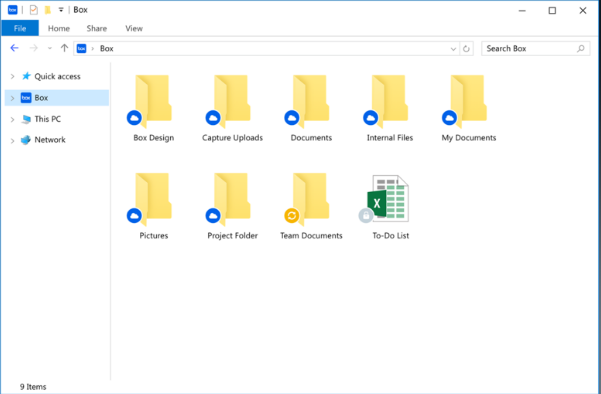
Box Drive is the incredibly simple way to work with all of your files — even billions of files — right from your desktop, taking up very little hard drive space. Open your Windows Explorer or Mac Finder to find every file you need, edit like you would any local file and save it automatically to the cloud. And, keep enterprise-grade security protecting everything you do.
Key Pros
Seamlessly create and edit files
Whether you’re creating a new document or editing a PDF, any changes will automatically save to Box. You can also lock shared files so others can’t overwrite your edits.
Never run out of hard drive space
With all your cloud content accessible from your desktop, it’s fast and easy to work with any file in seconds, without using much hard drive space.
Quickly find what you need
The search bar is a fast, convenient way to locate a file or folder without having to browse through all your content in Box.
Easily share your workspace
Right click any file or folder to share instantly or open on box.com to turn folders into collaborative workspaces by inviting your team to edit and upload files.
"FREE" Download Mountain Duck for PC
Full Technical Details
- Category
- Internet Tools
- This is
- Latest
- License
- Freeware
- Runs On
- Windows 10, Windows 11 (64 Bit, 32 Bit, ARM64)
- Size
- 34 Mb
- Updated & Verified
Download and Install Guide
How to download and install Box Drive on Windows 11?
-
This step-by-step guide will assist you in downloading and installing Box Drive on windows 11.
- First of all, download the latest version of Box Drive from filehonor.com. You can find all available download options for your PC and laptop in this download page.
- Then, choose your suitable installer (64 bit, 32 bit, portable, offline, .. itc) and save it to your device.
- After that, start the installation process by a double click on the downloaded setup installer.
- Now, a screen will appear asking you to confirm the installation. Click, yes.
- Finally, follow the instructions given by the installer until you see a confirmation of a successful installation. Usually, a Finish Button and "installation completed successfully" message.
- (Optional) Verify the Download (for Advanced Users): This step is optional but recommended for advanced users. Some browsers offer the option to verify the downloaded file's integrity. This ensures you haven't downloaded a corrupted file. Check your browser's settings for download verification if interested.
Congratulations! You've successfully downloaded Box Drive. Once the download is complete, you can proceed with installing it on your computer.
How to make Box Drive the default Internet Tools app for Windows 11?
- Open Windows 11 Start Menu.
- Then, open settings.
- Navigate to the Apps section.
- After that, navigate to the Default Apps section.
- Click on the category you want to set Box Drive as the default app for - Internet Tools - and choose Box Drive from the list.
Why To Download Box Drive from FileHonor?
- Totally Free: you don't have to pay anything to download from FileHonor.com.
- Clean: No viruses, No Malware, and No any harmful codes.
- Box Drive Latest Version: All apps and games are updated to their most recent versions.
- Direct Downloads: FileHonor does its best to provide direct and fast downloads from the official software developers.
- No Third Party Installers: Only direct download to the setup files, no ad-based installers.
- Windows 11 Compatible.
- Box Drive Most Setup Variants: online, offline, portable, 64 bit and 32 bit setups (whenever available*).
Uninstall Guide
How to uninstall (remove) Box Drive from Windows 11?
-
Follow these instructions for a proper removal:
- Open Windows 11 Start Menu.
- Then, open settings.
- Navigate to the Apps section.
- Search for Box Drive in the apps list, click on it, and then, click on the uninstall button.
- Finally, confirm and you are done.
Disclaimer
Box Drive is developed and published by Box, filehonor.com is not directly affiliated with Box.
filehonor is against piracy and does not provide any cracks, keygens, serials or patches for any software listed here.
We are DMCA-compliant and you can request removal of your software from being listed on our website through our contact page.












