BitReplica 64 bit Download for PC Windows 11
BitReplica Download for Windows PC
BitReplica free download for Windows 11 64 bit and 32 bit. Install BitReplica latest official version 2025 for PC and laptop from FileHonor.
Protect important documents, photos and any other data on your PC by backing it up with BitReplica. Protect important documents, photos and any other data on your PC by backing it up with BitReplica.
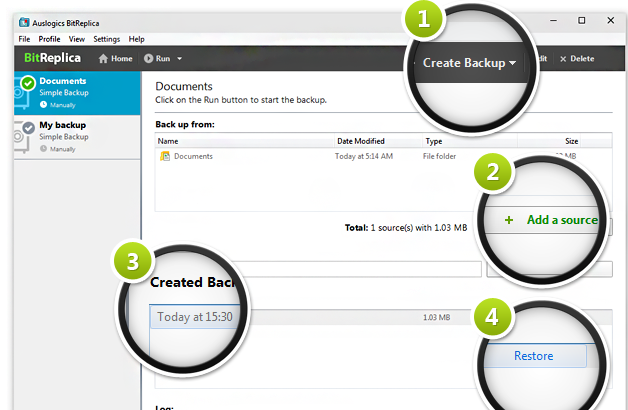
BitReplica is a tool for backing up files stored on your Windows PC. It protects your photos, music, documents and any other data from being lost due to a hard drive crash, virus attack or accidental deletion. The program should be especially useful for anyone who has several storage drives (it could be several hard drives installed on one PC or several PCs networked together).
Key Features
Back up any files you want
You can specify file groups to back up, such as IE favorites or Windows mail contacts, or select individual folders to back up under each profile you create.
Create custom backup rules for individual folders
By creating separate profiles, you can set individual rules for backing up different folders and file groups depending on how frequently you use or modify them.
Save your disk space with incremental and differential backup engines
To avoid wasting valuable disk space, you can select to back up only the files that have changed since the last backup or files that have changed since the last FULL backup.
Keep your files in the cloud for easy access
Choose a cloud storage system you’d like to use and set up BitReplica to save your backups there. This way you will be able to access your files from anywhere you may be and be sure the files are stored in a safe place.
Schedule backups to fit your timetable
Create your backups manually whenever it is convenient for you, or set them to be created automatically on an hourly, daily or weekly schedule. Specify your preference under each profile.
Full Technical Details
- Category
- This is
- Latest
- License
- Free Trial
- Runs On
- Windows 10, Windows 11 (64 Bit, 32 Bit, ARM64)
- Size
- 8 Mb
- Updated & Verified
Download and Install Guide
How to download and install BitReplica on Windows 11?
-
This step-by-step guide will assist you in downloading and installing BitReplica on windows 11.
- First of all, download the latest version of BitReplica from filehonor.com. You can find all available download options for your PC and laptop in this download page.
- Then, choose your suitable installer (64 bit, 32 bit, portable, offline, .. itc) and save it to your device.
- After that, start the installation process by a double click on the downloaded setup installer.
- Now, a screen will appear asking you to confirm the installation. Click, yes.
- Finally, follow the instructions given by the installer until you see a confirmation of a successful installation. Usually, a Finish Button and "installation completed successfully" message.
- (Optional) Verify the Download (for Advanced Users): This step is optional but recommended for advanced users. Some browsers offer the option to verify the downloaded file's integrity. This ensures you haven't downloaded a corrupted file. Check your browser's settings for download verification if interested.
Congratulations! You've successfully downloaded BitReplica. Once the download is complete, you can proceed with installing it on your computer.
How to make BitReplica the default app for Windows 11?
- Open Windows 11 Start Menu.
- Then, open settings.
- Navigate to the Apps section.
- After that, navigate to the Default Apps section.
- Click on the category you want to set BitReplica as the default app for - - and choose BitReplica from the list.
Why To Download BitReplica from FileHonor?
- Totally Free: you don't have to pay anything to download from FileHonor.com.
- Clean: No viruses, No Malware, and No any harmful codes.
- BitReplica Latest Version: All apps and games are updated to their most recent versions.
- Direct Downloads: FileHonor does its best to provide direct and fast downloads from the official software developers.
- No Third Party Installers: Only direct download to the setup files, no ad-based installers.
- Windows 11 Compatible.
- BitReplica Most Setup Variants: online, offline, portable, 64 bit and 32 bit setups (whenever available*).
Uninstall Guide
How to uninstall (remove) BitReplica from Windows 11?
-
Follow these instructions for a proper removal:
- Open Windows 11 Start Menu.
- Then, open settings.
- Navigate to the Apps section.
- Search for BitReplica in the apps list, click on it, and then, click on the uninstall button.
- Finally, confirm and you are done.
Disclaimer
BitReplica is developed and published by Auslogics Labs, filehonor.com is not directly affiliated with Auslogics Labs.
filehonor is against piracy and does not provide any cracks, keygens, serials or patches for any software listed here.
We are DMCA-compliant and you can request removal of your software from being listed on our website through our contact page.








