Backup4all 64 bit Download for PC Windows 11
Backup4all Download for Windows PC
Backup4all free download for Windows 11 64 bit and 32 bit. Install Backup4all latest official version 2025 for PC and laptop from FileHonor.
A backup software for Windows that protects your data from partial or total loss.
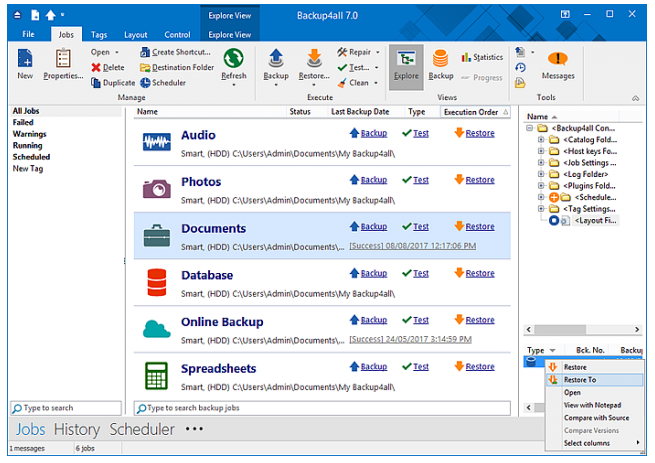
Backup4all is a backup software for Windows that protects your data from partial or total loss. It automates the backup process saving you time, compresses the data to save storage space (using standard zip format) and encrypts your backup to protect from unauthorized usage.
Using Backup4all you can easily back up your data in the Cloud to Google Drive, Microsoft OneDrive, Dropbox, Amazon S3, Microsoft Azure, BOX, Hubic, Hidrive and more than 37 Amazon S3 Compatible online destinations. It can also back-up to any local or network drive, backup to FTP or SFTP, backup to DVD or CD, backup to Blu-ray or other removable media (such as USB HDD or flash drives). Backup4all is the best backup solution for desktop and laptop computers, for your business or personal use.
Main Features
Cloud Backups
With Backup4all you can back-up your data in the Cloud to Google Drive, Microsoft OneDrive, Dropbox, BOX, Amazon S3, Microsoft Azure, Hubic, Hidrive and more than 37 Amazon S3 compatible cloud destinations. This way you benefit from the most powerful infrastructures for protecting online data, while using the backup program you’re used to.
Smart Backup Type
Backup4all employs a unique system that decides automatically what backup type to use in order to save the most file versions (within the same allotted storage space) on your destination and improve the backup speed. Using the smart backup option you optimize the backup process and reduce decision time as you don’t have to compare various backup types to chose what’s more suitable.
Backup and Restore Wizards
Backup4all was designed to be an easy-to-use backup program. It offers helpful wizards for backing up and restoring. The backup wizard lets you create a new backup job by selecting Where, What, How and When to backup. Restore is even easier, it takes just one click to restore data.
Block-level Backup
Block-level backup speeds up the backup process of large files as it only back-up the modified blocks of data instead of the entire file. As an example, if you have a backup job for a large Outlook profile, whenever you receive a new email Backup4all knows to back-up only the bits of data that modified rather than the whole PST.
Full Technical Details
- Category
- This is
- Latest
- License
- Free Trial
- Runs On
- Windows 10, Windows 11 (64 Bit, 32 Bit, ARM64)
- Size
- 130 Mb
- Updated & Verified
Download and Install Guide
How to download and install Backup4all on Windows 11?
-
This step-by-step guide will assist you in downloading and installing Backup4all on windows 11.
- First of all, download the latest version of Backup4all from filehonor.com. You can find all available download options for your PC and laptop in this download page.
- Then, choose your suitable installer (64 bit, 32 bit, portable, offline, .. itc) and save it to your device.
- After that, start the installation process by a double click on the downloaded setup installer.
- Now, a screen will appear asking you to confirm the installation. Click, yes.
- Finally, follow the instructions given by the installer until you see a confirmation of a successful installation. Usually, a Finish Button and "installation completed successfully" message.
- (Optional) Verify the Download (for Advanced Users): This step is optional but recommended for advanced users. Some browsers offer the option to verify the downloaded file's integrity. This ensures you haven't downloaded a corrupted file. Check your browser's settings for download verification if interested.
Congratulations! You've successfully downloaded Backup4all. Once the download is complete, you can proceed with installing it on your computer.
How to make Backup4all the default app for Windows 11?
- Open Windows 11 Start Menu.
- Then, open settings.
- Navigate to the Apps section.
- After that, navigate to the Default Apps section.
- Click on the category you want to set Backup4all as the default app for - - and choose Backup4all from the list.
Why To Download Backup4all from FileHonor?
- Totally Free: you don't have to pay anything to download from FileHonor.com.
- Clean: No viruses, No Malware, and No any harmful codes.
- Backup4all Latest Version: All apps and games are updated to their most recent versions.
- Direct Downloads: FileHonor does its best to provide direct and fast downloads from the official software developers.
- No Third Party Installers: Only direct download to the setup files, no ad-based installers.
- Windows 11 Compatible.
- Backup4all Most Setup Variants: online, offline, portable, 64 bit and 32 bit setups (whenever available*).
Uninstall Guide
How to uninstall (remove) Backup4all from Windows 11?
-
Follow these instructions for a proper removal:
- Open Windows 11 Start Menu.
- Then, open settings.
- Navigate to the Apps section.
- Search for Backup4all in the apps list, click on it, and then, click on the uninstall button.
- Finally, confirm and you are done.
Disclaimer
Backup4all is developed and published by Softland , filehonor.com is not directly affiliated with Softland .
filehonor is against piracy and does not provide any cracks, keygens, serials or patches for any software listed here.
We are DMCA-compliant and you can request removal of your software from being listed on our website through our contact page.








