Awesome Miner 64 bit Download for PC Windows 11
Awesome Miner Download for Windows PC
Awesome Miner free download for Windows 11 64 bit and 32 bit. Install Awesome Miner latest official version 2025 for PC and laptop from FileHonor.
Manage and monitor mining of Bitcoin, Litecoin and other cryptocurrencies.
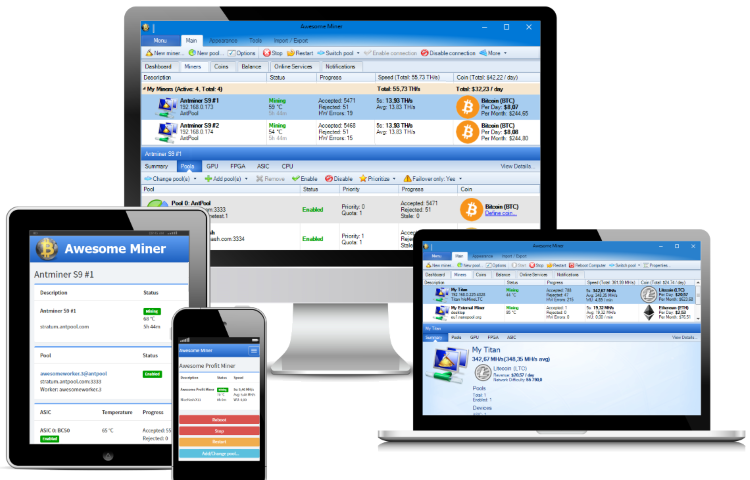
Manage and monitor mining of Bitcoin, Litecoin, Ethereum and more Centralized management for up to 10,000 miners with Awesome Miner. Awesome Miner Next generation profitability switching uses both real-time multi-pool statistics and coin statistics to automatically switch between multiple pools, algorithms and mining software to always ensure highest possible profitability. The profitability switching can be used for both GPU and ASIC miners.
Notifications and Recovery
Awesome Miner can show Desktop Notifications on the Windows desktop and send e-mail messages to alert about mining issues. With a Cloud Services subscription, the notifications can also be delivered via SMS or via the Telegram app.
Detection of failing devices, high temperatures, slow mining progress, hanging miners and disconnected miners. Automatic restart miners with problems, with fully customizable triggers and actions.
Multiple Mining Engines
It has support for multiple mining engines. More than 25 mining engines are supported, including Cgminer, Bfgminer, Sgminer, Ccminer, Bminer, CastXMR, SRBMiner, XMRig and several Claymore miners.
Awesome Miner supports all popular mining algorithms. More than 50 algorithms are supported including SHA-256, Scrypt, X11, Ethereum and Zcash.
Web and Mobile
Awesome Miner is a Windows application, but also offers a built-in web frontend that can be accessed from any computer, tablet or smart phone.
The web interface gives an overview of all miners, detailed information about selected miners and provides operations for starting and stopping the miners.
The optional Cloud Services subscription provides access the same web interface hosted in the cloud, giving access to monitoring and management operations from any device.
Full Technical Details
- Category
- This is
- Latest
- License
- Free Trial
- Runs On
- Windows 10, Windows 11 (64 Bit, 32 Bit, ARM64)
- Size
- 12 Mb
- Updated & Verified
Download and Install Guide
How to download and install Awesome Miner on Windows 11?
-
This step-by-step guide will assist you in downloading and installing Awesome Miner on windows 11.
- First of all, download the latest version of Awesome Miner from filehonor.com. You can find all available download options for your PC and laptop in this download page.
- Then, choose your suitable installer (64 bit, 32 bit, portable, offline, .. itc) and save it to your device.
- After that, start the installation process by a double click on the downloaded setup installer.
- Now, a screen will appear asking you to confirm the installation. Click, yes.
- Finally, follow the instructions given by the installer until you see a confirmation of a successful installation. Usually, a Finish Button and "installation completed successfully" message.
- (Optional) Verify the Download (for Advanced Users): This step is optional but recommended for advanced users. Some browsers offer the option to verify the downloaded file's integrity. This ensures you haven't downloaded a corrupted file. Check your browser's settings for download verification if interested.
Congratulations! You've successfully downloaded Awesome Miner. Once the download is complete, you can proceed with installing it on your computer.
How to make Awesome Miner the default app for Windows 11?
- Open Windows 11 Start Menu.
- Then, open settings.
- Navigate to the Apps section.
- After that, navigate to the Default Apps section.
- Click on the category you want to set Awesome Miner as the default app for - - and choose Awesome Miner from the list.
Why To Download Awesome Miner from FileHonor?
- Totally Free: you don't have to pay anything to download from FileHonor.com.
- Clean: No viruses, No Malware, and No any harmful codes.
- Awesome Miner Latest Version: All apps and games are updated to their most recent versions.
- Direct Downloads: FileHonor does its best to provide direct and fast downloads from the official software developers.
- No Third Party Installers: Only direct download to the setup files, no ad-based installers.
- Windows 11 Compatible.
- Awesome Miner Most Setup Variants: online, offline, portable, 64 bit and 32 bit setups (whenever available*).
Uninstall Guide
How to uninstall (remove) Awesome Miner from Windows 11?
-
Follow these instructions for a proper removal:
- Open Windows 11 Start Menu.
- Then, open settings.
- Navigate to the Apps section.
- Search for Awesome Miner in the apps list, click on it, and then, click on the uninstall button.
- Finally, confirm and you are done.
Disclaimer
Awesome Miner is developed and published by IntelliBreeze, filehonor.com is not directly affiliated with IntelliBreeze.
filehonor is against piracy and does not provide any cracks, keygens, serials or patches for any software listed here.
We are DMCA-compliant and you can request removal of your software from being listed on our website through our contact page.








