Avira Software Updater 64 bit Download for PC Windows 11
Avira Software Updater Download for Windows PC
Avira Software Updater free download for Windows 11 64 bit and 32 bit. Install Avira Software Updater latest official version 2025 for PC and laptop from FileHonor.
Keeps your Windows software up to date all the time, all from one place.
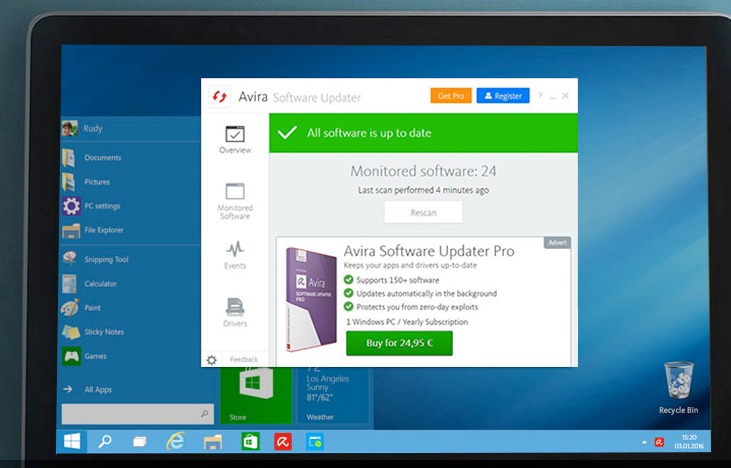
Avira Software Updater keeps your Windows software up to date all the time, all from one place. Keeping your software up to date is the surest way of protecting your PC from zero-day exploits and other security vulnerabilities. Finds outdated applications and alerts you, so you don’t have to search for them. Tracks your activity stream, highlighting when you last plugged a vulnerability that might have exposed your private data.
Key Advantages
Enhance your protection
Drivers have privileged access to your entire system, which makes them malware targets – as was the case with keyloggers hiding within audio drivers on some HP laptops. Avira Software Updater Pro helps you patch these vulnerabilities as soon as updates become available.
Get new features
Microsoft only updates drivers when required, so you often miss out on new features available in later versions. This applies to graphics card updates that are frequently optimized for new video games, as well as mouse updates that can give you better motion control.
Full Technical Details
- Category
- This is
- Latest
- License
- Freeware
- Runs On
- Windows 10, Windows 11 (64 Bit, 32 Bit, ARM64)
- Size
- 5+ Mb
- Updated & Verified
Download and Install Guide
How to download and install Avira Software Updater on Windows 11?
-
This step-by-step guide will assist you in downloading and installing Avira Software Updater on windows 11.
- First of all, download the latest version of Avira Software Updater from filehonor.com. You can find all available download options for your PC and laptop in this download page.
- Then, choose your suitable installer (64 bit, 32 bit, portable, offline, .. itc) and save it to your device.
- After that, start the installation process by a double click on the downloaded setup installer.
- Now, a screen will appear asking you to confirm the installation. Click, yes.
- Finally, follow the instructions given by the installer until you see a confirmation of a successful installation. Usually, a Finish Button and "installation completed successfully" message.
- (Optional) Verify the Download (for Advanced Users): This step is optional but recommended for advanced users. Some browsers offer the option to verify the downloaded file's integrity. This ensures you haven't downloaded a corrupted file. Check your browser's settings for download verification if interested.
Congratulations! You've successfully downloaded Avira Software Updater. Once the download is complete, you can proceed with installing it on your computer.
How to make Avira Software Updater the default app for Windows 11?
- Open Windows 11 Start Menu.
- Then, open settings.
- Navigate to the Apps section.
- After that, navigate to the Default Apps section.
- Click on the category you want to set Avira Software Updater as the default app for - - and choose Avira Software Updater from the list.
Why To Download Avira Software Updater from FileHonor?
- Totally Free: you don't have to pay anything to download from FileHonor.com.
- Clean: No viruses, No Malware, and No any harmful codes.
- Avira Software Updater Latest Version: All apps and games are updated to their most recent versions.
- Direct Downloads: FileHonor does its best to provide direct and fast downloads from the official software developers.
- No Third Party Installers: Only direct download to the setup files, no ad-based installers.
- Windows 11 Compatible.
- Avira Software Updater Most Setup Variants: online, offline, portable, 64 bit and 32 bit setups (whenever available*).
Uninstall Guide
How to uninstall (remove) Avira Software Updater from Windows 11?
-
Follow these instructions for a proper removal:
- Open Windows 11 Start Menu.
- Then, open settings.
- Navigate to the Apps section.
- Search for Avira Software Updater in the apps list, click on it, and then, click on the uninstall button.
- Finally, confirm and you are done.
Disclaimer
Avira Software Updater is developed and published by Avira, filehonor.com is not directly affiliated with Avira.
filehonor is against piracy and does not provide any cracks, keygens, serials or patches for any software listed here.
We are DMCA-compliant and you can request removal of your software from being listed on our website through our contact page.








