Avira System Speedup 64 bit Download for PC Windows 11
Avira System Speedup Download for Windows PC
Avira System Speedup free download for Windows 11 64 bit and 32 bit. Install Avira System Speedup latest official version 2025 for PC and laptop from FileHonor.
More space, speed, and privacy – for free.
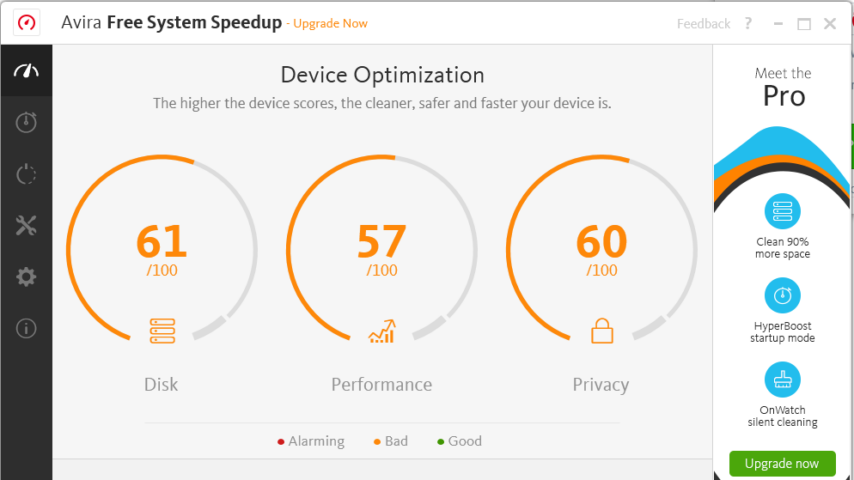
Avira System Speedup from Avira company helps you have more space, speed, and privacy for free. Faster startups as the free system speedup analyzes your startup speed shows you its evolution over time and makes you faster. How does your PC score on disk space, speed, and digital privacy? Find out and optimize your performance across all 3 categories with just one click. Additional speed gains are enabled by our premium version.
Avira Free System Speedup Main Features and Advantages
Performance Report: Find out and optimize your performance across all 3 categories (disk space, speed, and digital privacy) with just one click.
Faster Startups: Free System Speedup analyzes your startup speed, shows you its evolution over time, and makes you faster with one click.
More Space: Free system speedup offers you an initial optimization of junk files and cookies and helps clear your digital traces.
Longer Lasting Battery: Battery Booster extends your power charge. More power-saving options are available when upgrading.
"FREE" Download Windows To Go Upgrader for PC
Full Technical Details
- Category
- Tools
- This is
- Latest
- License
- Freeware
- Runs On
- Windows 10, Windows 11 (64 Bit, 32 Bit, ARM64)
- Size
- 50 Mb
- Updated & Verified
"Now" Get Aiseesoft iPhone Ringtone Maker for PC
Download and Install Guide
How to download and install Avira System Speedup on Windows 11?
-
This step-by-step guide will assist you in downloading and installing Avira System Speedup on windows 11.
- First of all, download the latest version of Avira System Speedup from filehonor.com. You can find all available download options for your PC and laptop in this download page.
- Then, choose your suitable installer (64 bit, 32 bit, portable, offline, .. itc) and save it to your device.
- After that, start the installation process by a double click on the downloaded setup installer.
- Now, a screen will appear asking you to confirm the installation. Click, yes.
- Finally, follow the instructions given by the installer until you see a confirmation of a successful installation. Usually, a Finish Button and "installation completed successfully" message.
- (Optional) Verify the Download (for Advanced Users): This step is optional but recommended for advanced users. Some browsers offer the option to verify the downloaded file's integrity. This ensures you haven't downloaded a corrupted file. Check your browser's settings for download verification if interested.
Congratulations! You've successfully downloaded Avira System Speedup. Once the download is complete, you can proceed with installing it on your computer.
How to make Avira System Speedup the default Tools app for Windows 11?
- Open Windows 11 Start Menu.
- Then, open settings.
- Navigate to the Apps section.
- After that, navigate to the Default Apps section.
- Click on the category you want to set Avira System Speedup as the default app for - Tools - and choose Avira System Speedup from the list.
Why To Download Avira System Speedup from FileHonor?
- Totally Free: you don't have to pay anything to download from FileHonor.com.
- Clean: No viruses, No Malware, and No any harmful codes.
- Avira System Speedup Latest Version: All apps and games are updated to their most recent versions.
- Direct Downloads: FileHonor does its best to provide direct and fast downloads from the official software developers.
- No Third Party Installers: Only direct download to the setup files, no ad-based installers.
- Windows 11 Compatible.
- Avira System Speedup Most Setup Variants: online, offline, portable, 64 bit and 32 bit setups (whenever available*).
Uninstall Guide
How to uninstall (remove) Avira System Speedup from Windows 11?
-
Follow these instructions for a proper removal:
- Open Windows 11 Start Menu.
- Then, open settings.
- Navigate to the Apps section.
- Search for Avira System Speedup in the apps list, click on it, and then, click on the uninstall button.
- Finally, confirm and you are done.
Disclaimer
Avira System Speedup is developed and published by Avira, filehonor.com is not directly affiliated with Avira.
filehonor is against piracy and does not provide any cracks, keygens, serials or patches for any software listed here.
We are DMCA-compliant and you can request removal of your software from being listed on our website through our contact page.













