Auslogics Duplicate File Finder 64 bit Download for PC Windows 11
Auslogics Duplicate File Finder Download for Windows PC
Auslogics Duplicate File Finder free download for Windows 11 64 bit and 32 bit. Install Auslogics Duplicate File Finder latest official version 2025 for PC and laptop from FileHonor.
Find duplicate files that waste valuable space on your hard disks. Use it to increase free space by up to 50%!
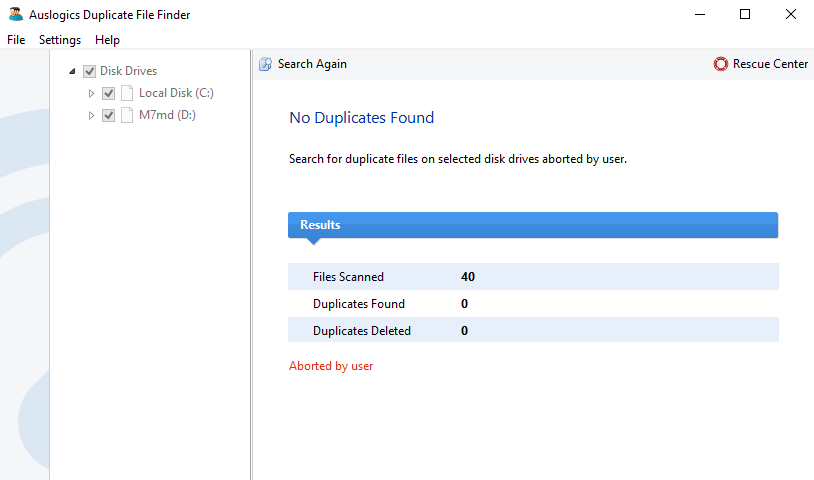
Auslogics Duplicate File Finder is the easiest way to sort through images, music, videos and other personal files to remove duplicate copies and free up disk space. Gives you an easy way to organize your digital media collections. It will help you locate and remove useless file duplicates to free up disk space and better organize your file collections. You will have full control in being able to look through the list of duplicates and decide which copy to keep.
Absolutely FREE
This program is totally free with no term limitations for home or commercial use. Free regular updates included.
Smart algorithm
The software uses intelligent algorithms to compare not only file names, but also contents to ensure no false search results.
Gives you full control
You can specify the file types to look for, then go through the search results and decide which copies to delete.
Industry-acknowledged quality
Exclusive Auslogics technology is proven safe and effective in multiple tests, used by PC manufacturers and recommended by experts.
Full Technical Details
- Category
- This is
- Latest
- License
- Freeware
- Runs On
- Windows 10, Windows 11 (64 Bit, 32 Bit, ARM64)
- Size
- 12 Mb
- Updated & Verified
Download and Install Guide
How to download and install Auslogics Duplicate File Finder on Windows 11?
-
This step-by-step guide will assist you in downloading and installing Auslogics Duplicate File Finder on windows 11.
- First of all, download the latest version of Auslogics Duplicate File Finder from filehonor.com. You can find all available download options for your PC and laptop in this download page.
- Then, choose your suitable installer (64 bit, 32 bit, portable, offline, .. itc) and save it to your device.
- After that, start the installation process by a double click on the downloaded setup installer.
- Now, a screen will appear asking you to confirm the installation. Click, yes.
- Finally, follow the instructions given by the installer until you see a confirmation of a successful installation. Usually, a Finish Button and "installation completed successfully" message.
- (Optional) Verify the Download (for Advanced Users): This step is optional but recommended for advanced users. Some browsers offer the option to verify the downloaded file's integrity. This ensures you haven't downloaded a corrupted file. Check your browser's settings for download verification if interested.
Congratulations! You've successfully downloaded Auslogics Duplicate File Finder. Once the download is complete, you can proceed with installing it on your computer.
How to make Auslogics Duplicate File Finder the default app for Windows 11?
- Open Windows 11 Start Menu.
- Then, open settings.
- Navigate to the Apps section.
- After that, navigate to the Default Apps section.
- Click on the category you want to set Auslogics Duplicate File Finder as the default app for - - and choose Auslogics Duplicate File Finder from the list.
Why To Download Auslogics Duplicate File Finder from FileHonor?
- Totally Free: you don't have to pay anything to download from FileHonor.com.
- Clean: No viruses, No Malware, and No any harmful codes.
- Auslogics Duplicate File Finder Latest Version: All apps and games are updated to their most recent versions.
- Direct Downloads: FileHonor does its best to provide direct and fast downloads from the official software developers.
- No Third Party Installers: Only direct download to the setup files, no ad-based installers.
- Windows 11 Compatible.
- Auslogics Duplicate File Finder Most Setup Variants: online, offline, portable, 64 bit and 32 bit setups (whenever available*).
Uninstall Guide
How to uninstall (remove) Auslogics Duplicate File Finder from Windows 11?
-
Follow these instructions for a proper removal:
- Open Windows 11 Start Menu.
- Then, open settings.
- Navigate to the Apps section.
- Search for Auslogics Duplicate File Finder in the apps list, click on it, and then, click on the uninstall button.
- Finally, confirm and you are done.
Disclaimer
Auslogics Duplicate File Finder is developed and published by Auslogics Labs, filehonor.com is not directly affiliated with Auslogics Labs.
filehonor is against piracy and does not provide any cracks, keygens, serials or patches for any software listed here.
We are DMCA-compliant and you can request removal of your software from being listed on our website through our contact page.








