ATTO Disk Benchmark 64 bit Download for PC Windows 11
ATTO Disk Benchmark Download for Windows PC
ATTO Disk Benchmark free download for Windows 11 64 bit and 32 bit. Install ATTO Disk Benchmark latest official version 2025 for PC and laptop from FileHonor.
Test Hard Drives, SSD Drives, HBAs, RAID Adapters & Storage Controllers
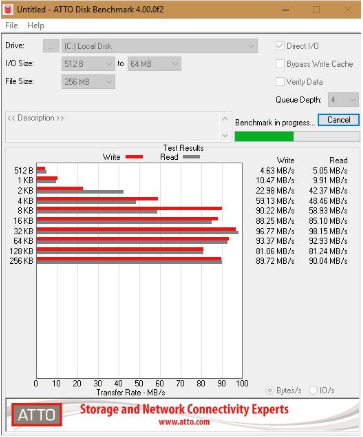
ATTO has created a widely-accepted Disk Benchmark freeware software to help measure storage system performance. As one of the top tools utilized in the industry, Disk Benchmark identifies performance in hard drives, solid state drives, RAID arrays as well as the host connection to attached storage. Top drive manufacturers, like Hitachi, build and test every drive using the ATTO Disk Benchmark.
The ATTO Disk Benchmark performance measurement tool is compatible with Microsoft Windows. Use ATTO Disk Benchmark to test any manufacturers RAID controllers, storage controllers, host bus adapters (HBAs), hard drives and SSD drives and notice that ATTO products will consistently provide the highest level of performance to your storage..
Transfer sizes from 512B to 64MB
Transfer lengths from 64KB to 32GB
Support for overlapped I/O
Supports a variety of queue depths
I/O comparisons with various test patterns
Timed mode allows continuous testing
Non-destructive performance measurement on formatted drives
Full Technical Details
- Category
- This is
- Latest
- License
- Freeware
- Runs On
- Windows 10, Windows 11 (64 Bit, 32 Bit, ARM64)
- Size
- 3 Mb
- Updated & Verified
Download and Install Guide
How to download and install ATTO Disk Benchmark on Windows 11?
-
This step-by-step guide will assist you in downloading and installing ATTO Disk Benchmark on windows 11.
- First of all, download the latest version of ATTO Disk Benchmark from filehonor.com. You can find all available download options for your PC and laptop in this download page.
- Then, choose your suitable installer (64 bit, 32 bit, portable, offline, .. itc) and save it to your device.
- After that, start the installation process by a double click on the downloaded setup installer.
- Now, a screen will appear asking you to confirm the installation. Click, yes.
- Finally, follow the instructions given by the installer until you see a confirmation of a successful installation. Usually, a Finish Button and "installation completed successfully" message.
- (Optional) Verify the Download (for Advanced Users): This step is optional but recommended for advanced users. Some browsers offer the option to verify the downloaded file's integrity. This ensures you haven't downloaded a corrupted file. Check your browser's settings for download verification if interested.
Congratulations! You've successfully downloaded ATTO Disk Benchmark. Once the download is complete, you can proceed with installing it on your computer.
How to make ATTO Disk Benchmark the default app for Windows 11?
- Open Windows 11 Start Menu.
- Then, open settings.
- Navigate to the Apps section.
- After that, navigate to the Default Apps section.
- Click on the category you want to set ATTO Disk Benchmark as the default app for - - and choose ATTO Disk Benchmark from the list.
Why To Download ATTO Disk Benchmark from FileHonor?
- Totally Free: you don't have to pay anything to download from FileHonor.com.
- Clean: No viruses, No Malware, and No any harmful codes.
- ATTO Disk Benchmark Latest Version: All apps and games are updated to their most recent versions.
- Direct Downloads: FileHonor does its best to provide direct and fast downloads from the official software developers.
- No Third Party Installers: Only direct download to the setup files, no ad-based installers.
- Windows 11 Compatible.
- ATTO Disk Benchmark Most Setup Variants: online, offline, portable, 64 bit and 32 bit setups (whenever available*).
Uninstall Guide
How to uninstall (remove) ATTO Disk Benchmark from Windows 11?
-
Follow these instructions for a proper removal:
- Open Windows 11 Start Menu.
- Then, open settings.
- Navigate to the Apps section.
- Search for ATTO Disk Benchmark in the apps list, click on it, and then, click on the uninstall button.
- Finally, confirm and you are done.
Disclaimer
ATTO Disk Benchmark is developed and published by ATTO, filehonor.com is not directly affiliated with ATTO.
filehonor is against piracy and does not provide any cracks, keygens, serials or patches for any software listed here.
We are DMCA-compliant and you can request removal of your software from being listed on our website through our contact page.








