ApowerTrans 64 bit Download for PC Windows 11
ApowerTrans Download for Windows PC
ApowerTrans free download for Windows 11 64 bit and 32 bit. Install ApowerTrans latest official version 2025 for PC and laptop from FileHonor.
Transfer Files Between Phones in One Click.
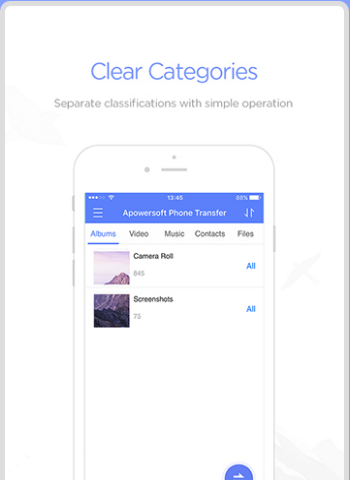
ApowerTrans makes it super easy to transfer contacts, messages, music, pictures, apps, call logs, videos, notes and other mobile data from one phone to another seamlessly. The whole transfer process can be done within just one click and risk-free. Whenever you want to ditch your old phone for a brand new smartphone, or just switch another mobile operating system, this phone transfer program would be the right fit for you to sync data between two phones. Moreover, all the data you transfer is 100% same as your original data, no quality loss and personal information leakage.
Easy Connection via USB Cable or Wi-Fi
There are two ways available to create connection between phones, which are via the matched USB cable or the Wi-Fi network.
Connect via USB cable
Simply download, install and run ApowerTrans on your computer, connect both of your devices via USB cable to your computer. Once the program recognizes your phones, you may start transferring your data across phones as per your need.
Connect via Wi-Fi
If you do not have the USB cable on your hand, you can use the Wi-Fi network to connect two phones. Install the ApowerTrans app on your mobile phones; connect both phones to the same Wi-Fi network and launch the mobile phone transfer app. And then follow the prompts to build the connection between two phones.
Supported Devices
Android: Samsung, HTC, Motorola, Google Nexus, Sony Xperia, HUAWEI, One Plus, LG, etc.
iOS: iPhone X, iPhone 8/8 Plus, iPhone 7/7 Plus, iPhone SE, iPhone 6s/6s Plus, iPhone 6/6 Plus, iPhone 5s, iPhone 5c, iPad Pro, iPad Air, iPad mini, etc.
Full Technical Details
- Category
- This is
- Latest
- License
- Freeware
- Runs On
- Windows 10, Windows 11 (64 Bit, 32 Bit, ARM64)
- Size
- 86.5 Mb
- Updated & Verified
Download and Install Guide
How to download and install ApowerTrans on Windows 11?
-
This step-by-step guide will assist you in downloading and installing ApowerTrans on windows 11.
- First of all, download the latest version of ApowerTrans from filehonor.com. You can find all available download options for your PC and laptop in this download page.
- Then, choose your suitable installer (64 bit, 32 bit, portable, offline, .. itc) and save it to your device.
- After that, start the installation process by a double click on the downloaded setup installer.
- Now, a screen will appear asking you to confirm the installation. Click, yes.
- Finally, follow the instructions given by the installer until you see a confirmation of a successful installation. Usually, a Finish Button and "installation completed successfully" message.
- (Optional) Verify the Download (for Advanced Users): This step is optional but recommended for advanced users. Some browsers offer the option to verify the downloaded file's integrity. This ensures you haven't downloaded a corrupted file. Check your browser's settings for download verification if interested.
Congratulations! You've successfully downloaded ApowerTrans. Once the download is complete, you can proceed with installing it on your computer.
How to make ApowerTrans the default app for Windows 11?
- Open Windows 11 Start Menu.
- Then, open settings.
- Navigate to the Apps section.
- After that, navigate to the Default Apps section.
- Click on the category you want to set ApowerTrans as the default app for - - and choose ApowerTrans from the list.
Why To Download ApowerTrans from FileHonor?
- Totally Free: you don't have to pay anything to download from FileHonor.com.
- Clean: No viruses, No Malware, and No any harmful codes.
- ApowerTrans Latest Version: All apps and games are updated to their most recent versions.
- Direct Downloads: FileHonor does its best to provide direct and fast downloads from the official software developers.
- No Third Party Installers: Only direct download to the setup files, no ad-based installers.
- Windows 11 Compatible.
- ApowerTrans Most Setup Variants: online, offline, portable, 64 bit and 32 bit setups (whenever available*).
Uninstall Guide
How to uninstall (remove) ApowerTrans from Windows 11?
-
Follow these instructions for a proper removal:
- Open Windows 11 Start Menu.
- Then, open settings.
- Navigate to the Apps section.
- Search for ApowerTrans in the apps list, click on it, and then, click on the uninstall button.
- Finally, confirm and you are done.
Disclaimer
ApowerTrans is developed and published by Apowersoft, filehonor.com is not directly affiliated with Apowersoft.
filehonor is against piracy and does not provide any cracks, keygens, serials or patches for any software listed here.
We are DMCA-compliant and you can request removal of your software from being listed on our website through our contact page.








