Apowersoft Phone Manager 64 bit Download for PC Windows 11
Apowersoft Phone Manager Download for Windows PC
Apowersoft Phone Manager free download for Windows 11 64 bit and 32 bit. Install Apowersoft Phone Manager latest official version 2025 for PC and laptop from FileHonor.
Professional Phone Manager for Android & iOS, One-stop Management for Phones.
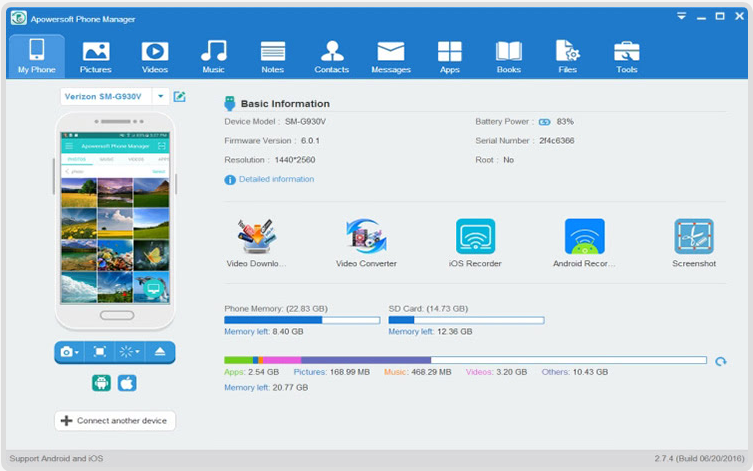
ApowerManager shows your apps, documents and files with organized categories. It gives you full access to notes and app files for iOS and SD card for Android. You can add certain folders under the Files tab to favorites for quick location.
Apps, Documents and More In a Clear Manner: Shows your apps, documents and files with organized categories. It gives you full access to notes and app files for iOS and SD card for Android. You can add certain folders under the Files tab to favorites for quick location.
Complete Backup
The file transfer software can back up all your Android or iPhone data at once to keep it safe on your PC.
Full Restore
With this Android and iPhone transfer application, you can restore the files you have backed up to your mobile device easily.
Manage Backup Files
Using the mobile data manager, you are able to preview, export and manage the backup files anytime you want.
Display Phone Screen on PC
Apart from mobile device management, ApowerManager provides you with simple ways to mirror your phone’s screen to your computer and projector via USB cable or wireless network. Moreover, other useful features are offered by this phone manager, such as taking screenshots, or recording the phone’s screen with built-in tools.
Full Technical Details
- Category
- This is
- Latest
- License
- Free Trial
- Runs On
- Windows 10, Windows 11 (64 Bit, 32 Bit, ARM64)
- Size
- 54 Mb
- Updated & Verified
Download and Install Guide
How to download and install Apowersoft Phone Manager on Windows 11?
-
This step-by-step guide will assist you in downloading and installing Apowersoft Phone Manager on windows 11.
- First of all, download the latest version of Apowersoft Phone Manager from filehonor.com. You can find all available download options for your PC and laptop in this download page.
- Then, choose your suitable installer (64 bit, 32 bit, portable, offline, .. itc) and save it to your device.
- After that, start the installation process by a double click on the downloaded setup installer.
- Now, a screen will appear asking you to confirm the installation. Click, yes.
- Finally, follow the instructions given by the installer until you see a confirmation of a successful installation. Usually, a Finish Button and "installation completed successfully" message.
- (Optional) Verify the Download (for Advanced Users): This step is optional but recommended for advanced users. Some browsers offer the option to verify the downloaded file's integrity. This ensures you haven't downloaded a corrupted file. Check your browser's settings for download verification if interested.
Congratulations! You've successfully downloaded Apowersoft Phone Manager. Once the download is complete, you can proceed with installing it on your computer.
How to make Apowersoft Phone Manager the default app for Windows 11?
- Open Windows 11 Start Menu.
- Then, open settings.
- Navigate to the Apps section.
- After that, navigate to the Default Apps section.
- Click on the category you want to set Apowersoft Phone Manager as the default app for - - and choose Apowersoft Phone Manager from the list.
Why To Download Apowersoft Phone Manager from FileHonor?
- Totally Free: you don't have to pay anything to download from FileHonor.com.
- Clean: No viruses, No Malware, and No any harmful codes.
- Apowersoft Phone Manager Latest Version: All apps and games are updated to their most recent versions.
- Direct Downloads: FileHonor does its best to provide direct and fast downloads from the official software developers.
- No Third Party Installers: Only direct download to the setup files, no ad-based installers.
- Windows 11 Compatible.
- Apowersoft Phone Manager Most Setup Variants: online, offline, portable, 64 bit and 32 bit setups (whenever available*).
Uninstall Guide
How to uninstall (remove) Apowersoft Phone Manager from Windows 11?
-
Follow these instructions for a proper removal:
- Open Windows 11 Start Menu.
- Then, open settings.
- Navigate to the Apps section.
- Search for Apowersoft Phone Manager in the apps list, click on it, and then, click on the uninstall button.
- Finally, confirm and you are done.
Disclaimer
Apowersoft Phone Manager is developed and published by Apowersoft, filehonor.com is not directly affiliated with Apowersoft.
filehonor is against piracy and does not provide any cracks, keygens, serials or patches for any software listed here.
We are DMCA-compliant and you can request removal of your software from being listed on our website through our contact page.








