Apowersoft iPhone iPad Recorder 64 bit Download for PC Windows 11
Apowersoft iPhone iPad Recorder Download for Windows PC
Apowersoft iPhone iPad Recorder free download for Windows 11 64 bit and 32 bit. Install Apowersoft iPhone iPad Recorder latest official version 2025 for PC and laptop from FileHonor.
Mirror iPhone/iPad screen to computer and make screen recording.
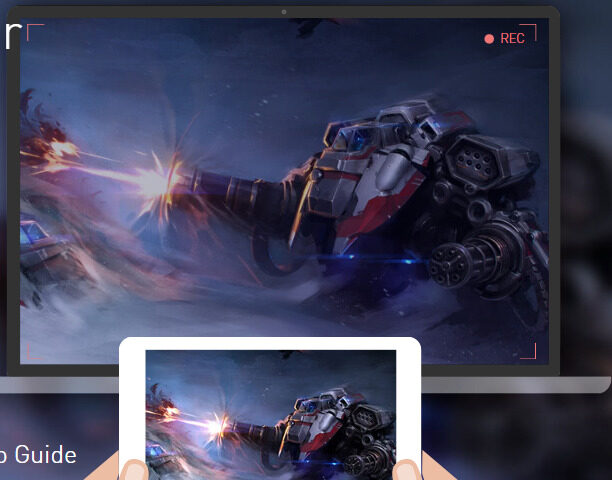
Unlike other iPhone screen recorders which require phone jailbreak for screencast, Apowersoft iPhone/iPad Recorder makes use of iOS’s AirPlay mirroring function to stream videos, photos, music, documents and any other data from iPhone/iPad to computer. This can be easily done by making your iOS device connected a computer via the same Wi-Fi network and enabling the mirroring function.
Launch Apowersoft iOS Recorder on PC. At this time, your PC will pop up a window of “Windows Security Alert”. In order to connect successfully, you should tick the two boxes to allow this app to communicate on private and public networks and then click “Allow access” button to continue.
Full Technical Details
- Category
- This is
- Latest
- License
- Free Trial
- Runs On
- Windows 10, Windows 11 (64 Bit, 32 Bit, ARM64)
- Size
- 33 Mb
- Updated & Verified
Download and Install Guide
How to download and install Apowersoft iPhone iPad Recorder on Windows 11?
-
This step-by-step guide will assist you in downloading and installing Apowersoft iPhone iPad Recorder on windows 11.
- First of all, download the latest version of Apowersoft iPhone iPad Recorder from filehonor.com. You can find all available download options for your PC and laptop in this download page.
- Then, choose your suitable installer (64 bit, 32 bit, portable, offline, .. itc) and save it to your device.
- After that, start the installation process by a double click on the downloaded setup installer.
- Now, a screen will appear asking you to confirm the installation. Click, yes.
- Finally, follow the instructions given by the installer until you see a confirmation of a successful installation. Usually, a Finish Button and "installation completed successfully" message.
- (Optional) Verify the Download (for Advanced Users): This step is optional but recommended for advanced users. Some browsers offer the option to verify the downloaded file's integrity. This ensures you haven't downloaded a corrupted file. Check your browser's settings for download verification if interested.
Congratulations! You've successfully downloaded Apowersoft iPhone iPad Recorder. Once the download is complete, you can proceed with installing it on your computer.
How to make Apowersoft iPhone iPad Recorder the default app for Windows 11?
- Open Windows 11 Start Menu.
- Then, open settings.
- Navigate to the Apps section.
- After that, navigate to the Default Apps section.
- Click on the category you want to set Apowersoft iPhone iPad Recorder as the default app for - - and choose Apowersoft iPhone iPad Recorder from the list.
Why To Download Apowersoft iPhone iPad Recorder from FileHonor?
- Totally Free: you don't have to pay anything to download from FileHonor.com.
- Clean: No viruses, No Malware, and No any harmful codes.
- Apowersoft iPhone iPad Recorder Latest Version: All apps and games are updated to their most recent versions.
- Direct Downloads: FileHonor does its best to provide direct and fast downloads from the official software developers.
- No Third Party Installers: Only direct download to the setup files, no ad-based installers.
- Windows 11 Compatible.
- Apowersoft iPhone iPad Recorder Most Setup Variants: online, offline, portable, 64 bit and 32 bit setups (whenever available*).
Uninstall Guide
How to uninstall (remove) Apowersoft iPhone iPad Recorder from Windows 11?
-
Follow these instructions for a proper removal:
- Open Windows 11 Start Menu.
- Then, open settings.
- Navigate to the Apps section.
- Search for Apowersoft iPhone iPad Recorder in the apps list, click on it, and then, click on the uninstall button.
- Finally, confirm and you are done.
Disclaimer
Apowersoft iPhone iPad Recorder is developed and published by Apowersoft, filehonor.com is not directly affiliated with Apowersoft.
filehonor is against piracy and does not provide any cracks, keygens, serials or patches for any software listed here.
We are DMCA-compliant and you can request removal of your software from being listed on our website through our contact page.








