ApowerRecover 64 bit Download for PC Windows 11
ApowerRecover Download for Windows PC
ApowerRecover free download for Windows 11 64 bit and 32 bit. Install ApowerRecover latest official version 2025 for PC and laptop from FileHonor.
Effective Recovery Tool for Hard Drives.
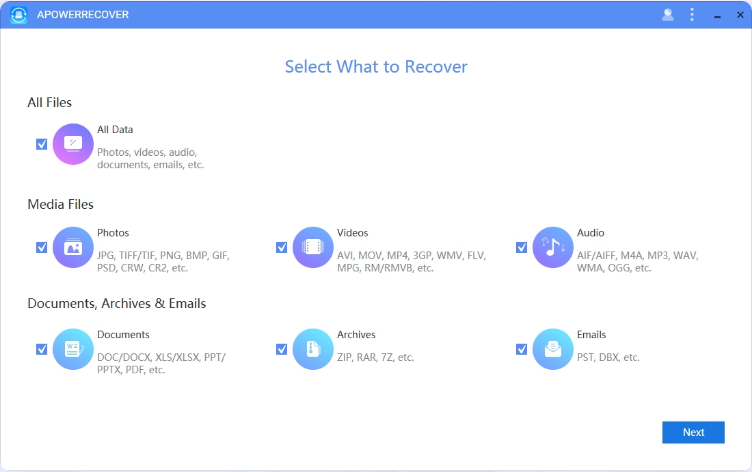
ApowerRecover can safely recover deleted files on the Windows PC or Mac, whether they are in the computer hard drive, external hard disk, memory cards, digital cameras, camcorders, or flash drives. And it can retrieve various types of data in almost all kinds of formats, such as photos, audios, videos, documents, archives, emails, etc.
It has a clean and clear interface that even the newbie can easily understand how to retrieve their lost files. You can choose all kinds of files as well as a certain type of data to scan and recover. Also, you can choose a specific scan or a thorough search as you like. During the scanning process, you can pause, continue or stop scanning at any time. When the detection is finished, you can see the details of the deleted items which may help you save time and storage space, because you won’t get the unwanted files mistakenly. And you can feel safe utilizing this software as your data can be easily restored without loss.
- Restore Deleted Files Intelligently
- User-friendly Data Recovery Operation
- Restore Deleted Files Easily
Specialized in recovering, the application works well in assisting people obtaining lost data and offers best services for users while they are using the program. These make it the best option one can have when encountering such problems.
Full Technical Details
- Category
- This is
- Latest
- License
- Free Trial
- Runs On
- Windows 10, Windows 11 (64 Bit, 32 Bit, ARM64)
- Size
- 8.5 Mb
- Updated & Verified
Download and Install Guide
How to download and install ApowerRecover on Windows 11?
-
This step-by-step guide will assist you in downloading and installing ApowerRecover on windows 11.
- First of all, download the latest version of ApowerRecover from filehonor.com. You can find all available download options for your PC and laptop in this download page.
- Then, choose your suitable installer (64 bit, 32 bit, portable, offline, .. itc) and save it to your device.
- After that, start the installation process by a double click on the downloaded setup installer.
- Now, a screen will appear asking you to confirm the installation. Click, yes.
- Finally, follow the instructions given by the installer until you see a confirmation of a successful installation. Usually, a Finish Button and "installation completed successfully" message.
- (Optional) Verify the Download (for Advanced Users): This step is optional but recommended for advanced users. Some browsers offer the option to verify the downloaded file's integrity. This ensures you haven't downloaded a corrupted file. Check your browser's settings for download verification if interested.
Congratulations! You've successfully downloaded ApowerRecover. Once the download is complete, you can proceed with installing it on your computer.
How to make ApowerRecover the default app for Windows 11?
- Open Windows 11 Start Menu.
- Then, open settings.
- Navigate to the Apps section.
- After that, navigate to the Default Apps section.
- Click on the category you want to set ApowerRecover as the default app for - - and choose ApowerRecover from the list.
Why To Download ApowerRecover from FileHonor?
- Totally Free: you don't have to pay anything to download from FileHonor.com.
- Clean: No viruses, No Malware, and No any harmful codes.
- ApowerRecover Latest Version: All apps and games are updated to their most recent versions.
- Direct Downloads: FileHonor does its best to provide direct and fast downloads from the official software developers.
- No Third Party Installers: Only direct download to the setup files, no ad-based installers.
- Windows 11 Compatible.
- ApowerRecover Most Setup Variants: online, offline, portable, 64 bit and 32 bit setups (whenever available*).
Uninstall Guide
How to uninstall (remove) ApowerRecover from Windows 11?
-
Follow these instructions for a proper removal:
- Open Windows 11 Start Menu.
- Then, open settings.
- Navigate to the Apps section.
- Search for ApowerRecover in the apps list, click on it, and then, click on the uninstall button.
- Finally, confirm and you are done.
Disclaimer
ApowerRecover is developed and published by Apowersoft, filehonor.com is not directly affiliated with Apowersoft.
filehonor is against piracy and does not provide any cracks, keygens, serials or patches for any software listed here.
We are DMCA-compliant and you can request removal of your software from being listed on our website through our contact page.








