ApowerMirror 64 bit Download for PC Windows 11
ApowerMirror Download for Windows PC
ApowerMirror free download for Windows 11 64 bit and 32 bit. Install ApowerMirror latest official version 2025 for PC and laptop from FileHonor.
A screen mirroring application for both iOS and Android devices.
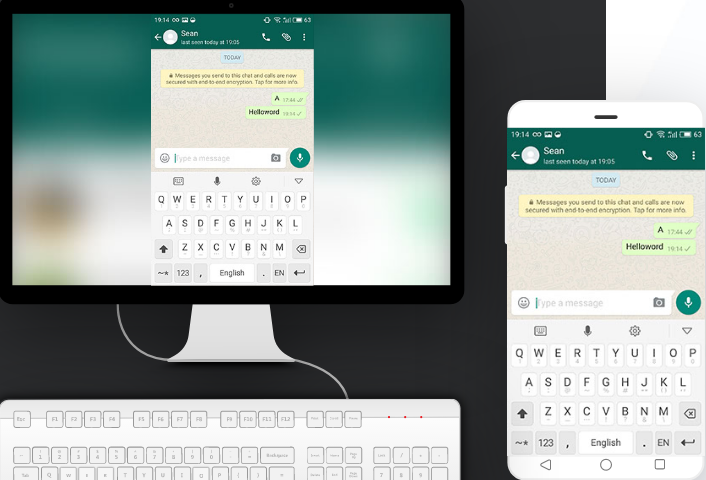
ApowerMirror is a screen mirroring application for both iOS and Android devices, with full compatibility for Windows and Mac. With mobile phones and tablets running Android 5.0 or higher that support Chromecast, users can install this program for screen share with PC. Any iOS device with AirPlay capability can also display cell phone screen on the computer using this tool.
Supports streaming video, photos and other media files from mobile to a computer monitor or projector wirelessly. Display options include Full Screen mode or Landscape mode, providing you with different viewing options on a more convenient, bigger screen that everyone can see together.
ApowerMirror enables you to control your Android from a PC seamlessly. Easily manipulate a phone’s screen with your mouse and keyboard, including WhatsApp messages and SMS text messages. Game lovers can play Android-based games on their computer without an emulator and without rooting the device.
Full Technical Details
- Category
- This is
- Latest
- License
- Free Trial
- Runs On
- Windows 10, Windows 11 (64 Bit, 32 Bit, ARM64)
- Size
- 87 Mb
- Updated & Verified
Download and Install Guide
How to download and install ApowerMirror on Windows 11?
-
This step-by-step guide will assist you in downloading and installing ApowerMirror on windows 11.
- First of all, download the latest version of ApowerMirror from filehonor.com. You can find all available download options for your PC and laptop in this download page.
- Then, choose your suitable installer (64 bit, 32 bit, portable, offline, .. itc) and save it to your device.
- After that, start the installation process by a double click on the downloaded setup installer.
- Now, a screen will appear asking you to confirm the installation. Click, yes.
- Finally, follow the instructions given by the installer until you see a confirmation of a successful installation. Usually, a Finish Button and "installation completed successfully" message.
- (Optional) Verify the Download (for Advanced Users): This step is optional but recommended for advanced users. Some browsers offer the option to verify the downloaded file's integrity. This ensures you haven't downloaded a corrupted file. Check your browser's settings for download verification if interested.
Congratulations! You've successfully downloaded ApowerMirror. Once the download is complete, you can proceed with installing it on your computer.
How to make ApowerMirror the default app for Windows 11?
- Open Windows 11 Start Menu.
- Then, open settings.
- Navigate to the Apps section.
- After that, navigate to the Default Apps section.
- Click on the category you want to set ApowerMirror as the default app for - - and choose ApowerMirror from the list.
Why To Download ApowerMirror from FileHonor?
- Totally Free: you don't have to pay anything to download from FileHonor.com.
- Clean: No viruses, No Malware, and No any harmful codes.
- ApowerMirror Latest Version: All apps and games are updated to their most recent versions.
- Direct Downloads: FileHonor does its best to provide direct and fast downloads from the official software developers.
- No Third Party Installers: Only direct download to the setup files, no ad-based installers.
- Windows 11 Compatible.
- ApowerMirror Most Setup Variants: online, offline, portable, 64 bit and 32 bit setups (whenever available*).
Uninstall Guide
How to uninstall (remove) ApowerMirror from Windows 11?
-
Follow these instructions for a proper removal:
- Open Windows 11 Start Menu.
- Then, open settings.
- Navigate to the Apps section.
- Search for ApowerMirror in the apps list, click on it, and then, click on the uninstall button.
- Finally, confirm and you are done.
Disclaimer
ApowerMirror is developed and published by Apowersoft, filehonor.com is not directly affiliated with Apowersoft.
filehonor is against piracy and does not provide any cracks, keygens, serials or patches for any software listed here.
We are DMCA-compliant and you can request removal of your software from being listed on our website through our contact page.








