Apeaksoft Data Recovery 64 bit Download for PC Windows 11
Apeaksoft Data Recovery Download for Windows PC
Apeaksoft Data Recovery free download for Windows 11 64 bit and 32 bit. Install Apeaksoft Data Recovery latest official version 2025 for PC and laptop from FileHonor.
Recover files from Windows computer, recycle bin, hard drive, flash drive, memory card, digital camera, mobile phones, etc.
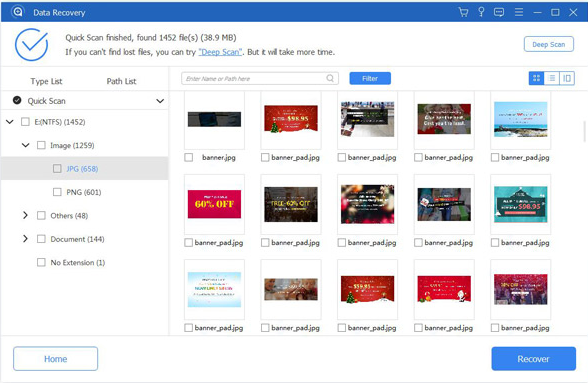
Apeaksoft Data Recovery offers professional solutions to handle various data loss issues. It can help you recover all types of data from computer, recycle bin, hard/flash drive, memory card, etc. with ease. Any frequently-used data type can be recovered by this data recovery software, such as pictures, songs, videos, documents (Word, Excel, PowerPoint, PDF, TXT, RTF, etc.), emails and other files.
Compared with other Windows data recovering tools, Apeaksoft Data Recovery has the capability to scan the deleted files with faster speed. When you restore lost videos, photos, music, documents, emails, etc. from your computer, Data Recovery won’t store any of these data. It will 100% guarantee your privacy safety. Moreover, you are allowed to directly recover the scanned data while the scanning.
Image
JPG, TIFF/TIF, PNG, BMP, GIF, PSD, CRW, CR2, NEF, ORF, RAF, SR2, MRW, DCR , WMF, DNG, ERF, RAW, etc.
Documents
DOC/DOCX, XLS/XLSX, PPT/PPTX, PDF, CWK, HTML/HTM, INDD, EPS, etc.
PST, DBX, EMLX, etc.
Audio
AIF/AIFF, M4A, MP3, WAV, WMA, MID/MIDI, OGG, AAC, etc.
Video
AVI, MOV, MP4, M4V, 3GP, 3G2, WMV, ASF, FLV, SWF, MPG, RM/RMVB, etc.
Others
ZIP, RAR, SIT, and other useful data.
Deleted Data Recovery
Data recovering for the deleted data due to accidental deletion, emptying recycle bin, and “Shift + Delete” command without backup. When you mistakenly deleted important files and empty the “Recycle Bin”, this Data Recovery could be your last chance to get them back from computer, laptop, server and other storages.
Hard Drive Recovery
Because of RAW hard drive, RAW partition, data system damage or partition loss, your files may be inaccessible, hidden or corrupted. In that kind of situations, Data Recovery can be a great helper to find and recover your treasured data.
Partition Recovery
Recover deleted and lost data stored on partitions, and restore files from lost partitions due to disk accident, re-partition, improper clone, system re-installation, and so on. Find the valuable data back whether disk partition crash, system crash or virus attack on hard drive.
Recovery on Crashed PC
Windows operating system crashed and bootable problems can also lead to data loss. With our professional data recovery software, you can handily rescue all types of data on your computer.
Full Technical Details
- Category
- This is
- Latest
- License
- Free Trial
- Runs On
- Windows 10, Windows 11 (64 Bit, 32 Bit, ARM64)
- Size
- 11 mb
- Updated & Verified
Download and Install Guide
How to download and install Apeaksoft Data Recovery on Windows 11?
-
This step-by-step guide will assist you in downloading and installing Apeaksoft Data Recovery on windows 11.
- First of all, download the latest version of Apeaksoft Data Recovery from filehonor.com. You can find all available download options for your PC and laptop in this download page.
- Then, choose your suitable installer (64 bit, 32 bit, portable, offline, .. itc) and save it to your device.
- After that, start the installation process by a double click on the downloaded setup installer.
- Now, a screen will appear asking you to confirm the installation. Click, yes.
- Finally, follow the instructions given by the installer until you see a confirmation of a successful installation. Usually, a Finish Button and "installation completed successfully" message.
- (Optional) Verify the Download (for Advanced Users): This step is optional but recommended for advanced users. Some browsers offer the option to verify the downloaded file's integrity. This ensures you haven't downloaded a corrupted file. Check your browser's settings for download verification if interested.
Congratulations! You've successfully downloaded Apeaksoft Data Recovery. Once the download is complete, you can proceed with installing it on your computer.
How to make Apeaksoft Data Recovery the default app for Windows 11?
- Open Windows 11 Start Menu.
- Then, open settings.
- Navigate to the Apps section.
- After that, navigate to the Default Apps section.
- Click on the category you want to set Apeaksoft Data Recovery as the default app for - - and choose Apeaksoft Data Recovery from the list.
Why To Download Apeaksoft Data Recovery from FileHonor?
- Totally Free: you don't have to pay anything to download from FileHonor.com.
- Clean: No viruses, No Malware, and No any harmful codes.
- Apeaksoft Data Recovery Latest Version: All apps and games are updated to their most recent versions.
- Direct Downloads: FileHonor does its best to provide direct and fast downloads from the official software developers.
- No Third Party Installers: Only direct download to the setup files, no ad-based installers.
- Windows 11 Compatible.
- Apeaksoft Data Recovery Most Setup Variants: online, offline, portable, 64 bit and 32 bit setups (whenever available*).
Uninstall Guide
How to uninstall (remove) Apeaksoft Data Recovery from Windows 11?
-
Follow these instructions for a proper removal:
- Open Windows 11 Start Menu.
- Then, open settings.
- Navigate to the Apps section.
- Search for Apeaksoft Data Recovery in the apps list, click on it, and then, click on the uninstall button.
- Finally, confirm and you are done.
Disclaimer
Apeaksoft Data Recovery is developed and published by Apeaksoft Studio, filehonor.com is not directly affiliated with Apeaksoft Studio.
filehonor is against piracy and does not provide any cracks, keygens, serials or patches for any software listed here.
We are DMCA-compliant and you can request removal of your software from being listed on our website through our contact page.








