Apeaksoft Android Data Recovery 64 bit Download for PC Windows 11
Apeaksoft Android Data Recovery Download for Windows PC
Apeaksoft Android Data Recovery free download for Windows 11 64 bit and 32 bit. Install Apeaksoft Android Data Recovery latest official version 2025 for PC and laptop from FileHonor.
Data Recovery Software for Android Phone/Tablet/SD Card Recover photos, contacts, videos, messages and more
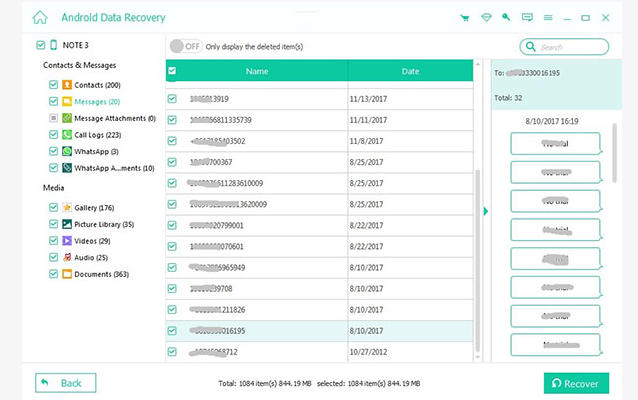
Apeaksoft Android Data Recovery recovers deleted or lost photos, videos, contacts, messages, call logs, apps and documents from your Android phones, tablets and SD cards. It is compatible with 5000+ Android portable devices. Recover data lost in different scenarios: factory restore, OS update, device stuck without responding, device locked or password forgotten, rooting error and more.
- Recover and export deleted or lost data from Android phones and tablets including Samsung, HTC, LG, Sony, Motorola, Huawei, Google, Sharp, etc.;
- Retrieve your lost or deleted files including contacts, text messages, contacts, call history and documents from Android devices or SD card;
- Restore deleted or lost photos, music, videos and WhatsApp file and get them back from your Android with this android data recovery tool;
- Backup and manage your Android data (including lost or deleted files) on your Windows computer or Mac easily with the USB cable;
- Recover deleted files on Android from many situations including files deleting, system crashing, forgotten password, rooting error, etc.
Full Technical Details
- Category
- This is
- Latest
- License
- Free Trial
- Runs On
- Windows 10, Windows 11 (64 Bit, 32 Bit, ARM64)
- Size
- 43 Mb
- Updated & Verified
Download and Install Guide
How to download and install Apeaksoft Android Data Recovery on Windows 11?
-
This step-by-step guide will assist you in downloading and installing Apeaksoft Android Data Recovery on windows 11.
- First of all, download the latest version of Apeaksoft Android Data Recovery from filehonor.com. You can find all available download options for your PC and laptop in this download page.
- Then, choose your suitable installer (64 bit, 32 bit, portable, offline, .. itc) and save it to your device.
- After that, start the installation process by a double click on the downloaded setup installer.
- Now, a screen will appear asking you to confirm the installation. Click, yes.
- Finally, follow the instructions given by the installer until you see a confirmation of a successful installation. Usually, a Finish Button and "installation completed successfully" message.
- (Optional) Verify the Download (for Advanced Users): This step is optional but recommended for advanced users. Some browsers offer the option to verify the downloaded file's integrity. This ensures you haven't downloaded a corrupted file. Check your browser's settings for download verification if interested.
Congratulations! You've successfully downloaded Apeaksoft Android Data Recovery. Once the download is complete, you can proceed with installing it on your computer.
How to make Apeaksoft Android Data Recovery the default app for Windows 11?
- Open Windows 11 Start Menu.
- Then, open settings.
- Navigate to the Apps section.
- After that, navigate to the Default Apps section.
- Click on the category you want to set Apeaksoft Android Data Recovery as the default app for - - and choose Apeaksoft Android Data Recovery from the list.
Why To Download Apeaksoft Android Data Recovery from FileHonor?
- Totally Free: you don't have to pay anything to download from FileHonor.com.
- Clean: No viruses, No Malware, and No any harmful codes.
- Apeaksoft Android Data Recovery Latest Version: All apps and games are updated to their most recent versions.
- Direct Downloads: FileHonor does its best to provide direct and fast downloads from the official software developers.
- No Third Party Installers: Only direct download to the setup files, no ad-based installers.
- Windows 11 Compatible.
- Apeaksoft Android Data Recovery Most Setup Variants: online, offline, portable, 64 bit and 32 bit setups (whenever available*).
Uninstall Guide
How to uninstall (remove) Apeaksoft Android Data Recovery from Windows 11?
-
Follow these instructions for a proper removal:
- Open Windows 11 Start Menu.
- Then, open settings.
- Navigate to the Apps section.
- Search for Apeaksoft Android Data Recovery in the apps list, click on it, and then, click on the uninstall button.
- Finally, confirm and you are done.
Disclaimer
Apeaksoft Android Data Recovery is developed and published by Apeaksoft Studio, filehonor.com is not directly affiliated with Apeaksoft Studio.
filehonor is against piracy and does not provide any cracks, keygens, serials or patches for any software listed here.
We are DMCA-compliant and you can request removal of your software from being listed on our website through our contact page.








