AOMEI Backupper 64 bit Download for PC Windows 11
AOMEI Backupper Download for Windows PC
AOMEI Backupper free download for Windows 11 64 bit and 32 bit. Install AOMEI Backupper latest official version 2025 for PC and laptop from FileHonor.
The Easiest Backup Service Provider for Windows
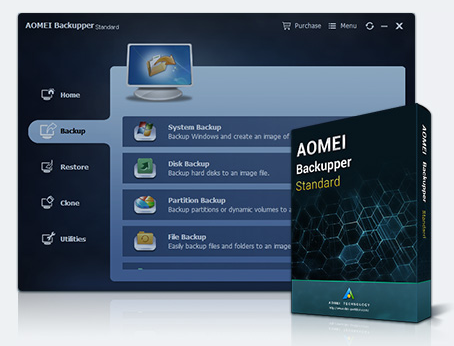
AOMEI Backupper is a backup software designed for both Windows PC and Server users to backup and restore system and files. It makes file backup, system backup, partition backup and disk backup easier with its user-friendly interface and high technologies. Once system crashes or data losses, one can easily and quickly restore system image, even restore the system image to dissimilar hardware. The File Sync is very helpful when you need to keep files in different locations synchronized. System Clone, Disk Clone and Partition Clone are available, which makes OS migration and data transferring simpler.
- Backup: System Backup, File Backup, File Sync, Disk Backup, Partition Backup;
- Clone: System Clone, Disk Clone, Partition Clone;
- Utilities: Merge Images, Create Bootable Media, PXE Boot Tool, etc.
- Support: Incremental Backup, Differential Backup, Schedule (Daily, Weekly, Monthly, Event-trigger, Real-time Sync), Dissimilar Hardware Restore, etc.
Full Technical Details
- Category
- This is
- Latest
- License
- Freeware
- Runs On
- Windows 10, Windows 11 (64 Bit, 32 Bit, ARM64)
- Size
- 115 Mb
- Updated & Verified
Download and Install Guide
How to download and install AOMEI Backupper on Windows 11?
-
This step-by-step guide will assist you in downloading and installing AOMEI Backupper on windows 11.
- First of all, download the latest version of AOMEI Backupper from filehonor.com. You can find all available download options for your PC and laptop in this download page.
- Then, choose your suitable installer (64 bit, 32 bit, portable, offline, .. itc) and save it to your device.
- After that, start the installation process by a double click on the downloaded setup installer.
- Now, a screen will appear asking you to confirm the installation. Click, yes.
- Finally, follow the instructions given by the installer until you see a confirmation of a successful installation. Usually, a Finish Button and "installation completed successfully" message.
- (Optional) Verify the Download (for Advanced Users): This step is optional but recommended for advanced users. Some browsers offer the option to verify the downloaded file's integrity. This ensures you haven't downloaded a corrupted file. Check your browser's settings for download verification if interested.
Congratulations! You've successfully downloaded AOMEI Backupper. Once the download is complete, you can proceed with installing it on your computer.
How to make AOMEI Backupper the default app for Windows 11?
- Open Windows 11 Start Menu.
- Then, open settings.
- Navigate to the Apps section.
- After that, navigate to the Default Apps section.
- Click on the category you want to set AOMEI Backupper as the default app for - - and choose AOMEI Backupper from the list.
Why To Download AOMEI Backupper from FileHonor?
- Totally Free: you don't have to pay anything to download from FileHonor.com.
- Clean: No viruses, No Malware, and No any harmful codes.
- AOMEI Backupper Latest Version: All apps and games are updated to their most recent versions.
- Direct Downloads: FileHonor does its best to provide direct and fast downloads from the official software developers.
- No Third Party Installers: Only direct download to the setup files, no ad-based installers.
- Windows 11 Compatible.
- AOMEI Backupper Most Setup Variants: online, offline, portable, 64 bit and 32 bit setups (whenever available*).
Uninstall Guide
How to uninstall (remove) AOMEI Backupper from Windows 11?
-
Follow these instructions for a proper removal:
- Open Windows 11 Start Menu.
- Then, open settings.
- Navigate to the Apps section.
- Search for AOMEI Backupper in the apps list, click on it, and then, click on the uninstall button.
- Finally, confirm and you are done.
Disclaimer
AOMEI Backupper is developed and published by AOMEI, filehonor.com is not directly affiliated with AOMEI.
filehonor is against piracy and does not provide any cracks, keygens, serials or patches for any software listed here.
We are DMCA-compliant and you can request removal of your software from being listed on our website through our contact page.







