AntiBrowserSpy 64 bit Download for PC Windows 11
AntiBrowserSpy Download for Windows PC
AntiBrowserSpy free download for Windows 11 64 bit and 32 bit. Install AntiBrowserSpy latest official version 2025 for PC and laptop from FileHonor.
Your Internet browsing habits are your own business!
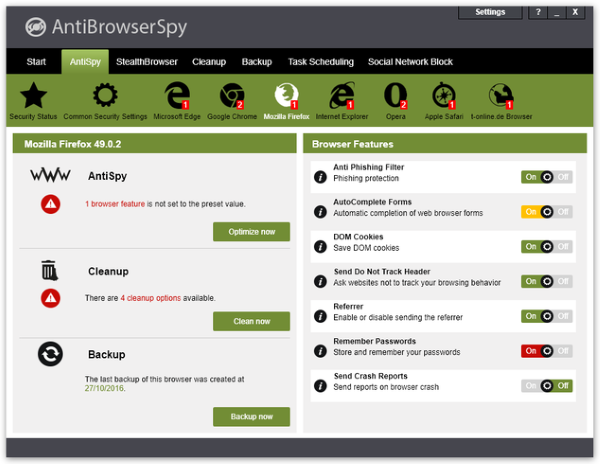
AntiBrowserSpy turns off hidden spy functionalities of your browsers. Cleans traces of your surfing activities: Browser-Cache, History and Cookies. Can create backups of all your browser settings.
AntiBrowserSpy Key Features
One-Click-Protection
Many espionage features of common web browsers cannot be disabled by PC users – even experts cannot turn off all of them. AntiBrowserSpy makes it very easy to control all browser settings. With one mouse click you can configure the settings of all your browsers and disable even hidden espionage features.
Stealth Mode
The stealth feature radomizes your UserAgent, so your browser fingerprint cannot be tracked backed to you.
Remove Internet Traces
AntiBrowserSpy allows you to remove Internet traces easily. This contains the removal of history entries and web cache. Download lists and typed URLs can also be cleaned. Additionaly AntiBrowserSpy contains a cookie manager allowing you to view and protect specific cookies.
Auto-Cleanup – Schedule cleanups and backups
AntiBrowserSpy can automate all main functions, too. For example it can clear all cookies on Windows startup. The program offers you a friendly user interface and plenty of detailed information for every function.
"FREE" Download Gilisoft Private Disk for PC
Full Technical Details
- Category
- Antivirus and Security
- This is
- Latest
- License
- Free Trial
- Runs On
- Windows 10, Windows 11 (64 Bit, 32 Bit, ARM64)
- Size
- 11 Mb
- Updated & Verified
Download and Install Guide
How to download and install AntiBrowserSpy on Windows 11?
-
This step-by-step guide will assist you in downloading and installing AntiBrowserSpy on windows 11.
- First of all, download the latest version of AntiBrowserSpy from filehonor.com. You can find all available download options for your PC and laptop in this download page.
- Then, choose your suitable installer (64 bit, 32 bit, portable, offline, .. itc) and save it to your device.
- After that, start the installation process by a double click on the downloaded setup installer.
- Now, a screen will appear asking you to confirm the installation. Click, yes.
- Finally, follow the instructions given by the installer until you see a confirmation of a successful installation. Usually, a Finish Button and "installation completed successfully" message.
- (Optional) Verify the Download (for Advanced Users): This step is optional but recommended for advanced users. Some browsers offer the option to verify the downloaded file's integrity. This ensures you haven't downloaded a corrupted file. Check your browser's settings for download verification if interested.
Congratulations! You've successfully downloaded AntiBrowserSpy. Once the download is complete, you can proceed with installing it on your computer.
How to make AntiBrowserSpy the default Antivirus and Security app for Windows 11?
- Open Windows 11 Start Menu.
- Then, open settings.
- Navigate to the Apps section.
- After that, navigate to the Default Apps section.
- Click on the category you want to set AntiBrowserSpy as the default app for - Antivirus and Security - and choose AntiBrowserSpy from the list.
Why To Download AntiBrowserSpy from FileHonor?
- Totally Free: you don't have to pay anything to download from FileHonor.com.
- Clean: No viruses, No Malware, and No any harmful codes.
- AntiBrowserSpy Latest Version: All apps and games are updated to their most recent versions.
- Direct Downloads: FileHonor does its best to provide direct and fast downloads from the official software developers.
- No Third Party Installers: Only direct download to the setup files, no ad-based installers.
- Windows 11 Compatible.
- AntiBrowserSpy Most Setup Variants: online, offline, portable, 64 bit and 32 bit setups (whenever available*).
Uninstall Guide
How to uninstall (remove) AntiBrowserSpy from Windows 11?
-
Follow these instructions for a proper removal:
- Open Windows 11 Start Menu.
- Then, open settings.
- Navigate to the Apps section.
- Search for AntiBrowserSpy in the apps list, click on it, and then, click on the uninstall button.
- Finally, confirm and you are done.
Disclaimer
AntiBrowserSpy is developed and published by Abelssoft, filehonor.com is not directly affiliated with Abelssoft.
filehonor is against piracy and does not provide any cracks, keygens, serials or patches for any software listed here.
We are DMCA-compliant and you can request removal of your software from being listed on our website through our contact page.













