Aiseesoft PPT to Video Converter 64 bit Download for PC Windows 11
Aiseesoft PPT to Video Converter Download for Windows PC
Aiseesoft PPT to Video Converter free download for Windows 11 64 bit and 32 bit. Install Aiseesoft PPT to Video Converter latest official version 2025 for PC and laptop from FileHonor.
Convert PowerPoint files to video or create to DVD for easy watching anywhere and anytime on PC/Mac or YouTube.
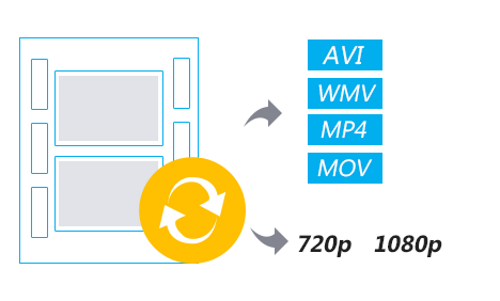
Aiseesoft PPT to Video Converter makes Converting PowerPoint to video or DVD on your Windows computer for easier presentation on PC/Mac, portable device or DVD player or turning to video for sharing on YouTube, Facebook, etc. online easy.
You can:
- Convert video: Convert downloaded or local PowerPoint to video for easier presentations.Make into DVD.
- Make into DVD: Burn PowerPoint files into DVD disc or ISO files for forever preservation.Two modes.
- Two modes: Auto and Advanced modes are optional before converting or burning at your leisure.Batch Converting.
- Batch converting: This converter lets you add batch PPT files or folder for burning to DVD or video.
Full Technical Details
- Category
- This is
- Latest
- License
- Free Trial
- Runs On
- Windows 10, Windows 11 (64 Bit, 32 Bit, ARM64)
- Size
- 86 Mb
- Updated & Verified
Download and Install Guide
How to download and install Aiseesoft PPT to Video Converter on Windows 11?
-
This step-by-step guide will assist you in downloading and installing Aiseesoft PPT to Video Converter on windows 11.
- First of all, download the latest version of Aiseesoft PPT to Video Converter from filehonor.com. You can find all available download options for your PC and laptop in this download page.
- Then, choose your suitable installer (64 bit, 32 bit, portable, offline, .. itc) and save it to your device.
- After that, start the installation process by a double click on the downloaded setup installer.
- Now, a screen will appear asking you to confirm the installation. Click, yes.
- Finally, follow the instructions given by the installer until you see a confirmation of a successful installation. Usually, a Finish Button and "installation completed successfully" message.
- (Optional) Verify the Download (for Advanced Users): This step is optional but recommended for advanced users. Some browsers offer the option to verify the downloaded file's integrity. This ensures you haven't downloaded a corrupted file. Check your browser's settings for download verification if interested.
Congratulations! You've successfully downloaded Aiseesoft PPT to Video Converter. Once the download is complete, you can proceed with installing it on your computer.
How to make Aiseesoft PPT to Video Converter the default app for Windows 11?
- Open Windows 11 Start Menu.
- Then, open settings.
- Navigate to the Apps section.
- After that, navigate to the Default Apps section.
- Click on the category you want to set Aiseesoft PPT to Video Converter as the default app for - - and choose Aiseesoft PPT to Video Converter from the list.
Why To Download Aiseesoft PPT to Video Converter from FileHonor?
- Totally Free: you don't have to pay anything to download from FileHonor.com.
- Clean: No viruses, No Malware, and No any harmful codes.
- Aiseesoft PPT to Video Converter Latest Version: All apps and games are updated to their most recent versions.
- Direct Downloads: FileHonor does its best to provide direct and fast downloads from the official software developers.
- No Third Party Installers: Only direct download to the setup files, no ad-based installers.
- Windows 11 Compatible.
- Aiseesoft PPT to Video Converter Most Setup Variants: online, offline, portable, 64 bit and 32 bit setups (whenever available*).
Uninstall Guide
How to uninstall (remove) Aiseesoft PPT to Video Converter from Windows 11?
-
Follow these instructions for a proper removal:
- Open Windows 11 Start Menu.
- Then, open settings.
- Navigate to the Apps section.
- Search for Aiseesoft PPT to Video Converter in the apps list, click on it, and then, click on the uninstall button.
- Finally, confirm and you are done.
Disclaimer
Aiseesoft PPT to Video Converter is developed and published by Aiseesoft Studio, filehonor.com is not directly affiliated with Aiseesoft Studio.
filehonor is against piracy and does not provide any cracks, keygens, serials or patches for any software listed here.
We are DMCA-compliant and you can request removal of your software from being listed on our website through our contact page.








