Aiseesoft PDF to Word Converter 64 bit Download for PC Windows 11
Aiseesoft PDF to Word Converter Download for Windows PC
Aiseesoft PDF to Word Converter free download for Windows 11 64 bit and 32 bit. Install Aiseesoft PDF to Word Converter latest official version 2025 for PC and laptop from FileHonor.
PDF to Word converting software which can help you safely, easily and accurately convert PDF files to editable Microsoft Word and Text format documents.
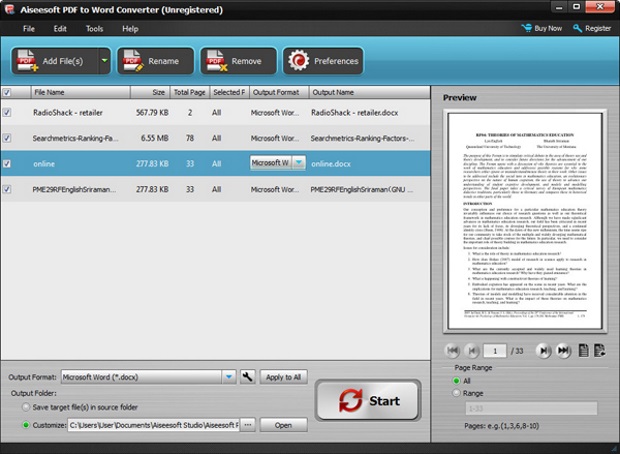
Convert PDF files including texts, images, graphics, layout and formatting to Word in Docx/RTF format losslessly. It adopts the powerful OCR technology to support more than 190 languages’ PDF files for accurate text recognition with Aiseesoft PDF to Word Converter.
With Aiseesoft PDF to Word Converter, You can:
- Convert various PDF files to Word/RTF: It lets you convert PDF files with texts, images, layout and format to Word/RTF file so that you can edit losslessly.Convert PDF to Word accurately
- Convert PDF to Word accurately: When converting PDF files, it keeps original graph, texts, images, format and layout accurately.Convert selected PDF pages
- Convert selected PDF pages: Enables you to convert selected pages to get what content as you want exactly and save your time greatly.
Full Technical Details
- Category
- This is
- Latest
- License
- Free Trial
- Runs On
- Windows 10, Windows 11 (64 Bit, 32 Bit, ARM64)
- Size
- 118 Mb
- Updated & Verified
Download and Install Guide
How to download and install Aiseesoft PDF to Word Converter on Windows 11?
-
This step-by-step guide will assist you in downloading and installing Aiseesoft PDF to Word Converter on windows 11.
- First of all, download the latest version of Aiseesoft PDF to Word Converter from filehonor.com. You can find all available download options for your PC and laptop in this download page.
- Then, choose your suitable installer (64 bit, 32 bit, portable, offline, .. itc) and save it to your device.
- After that, start the installation process by a double click on the downloaded setup installer.
- Now, a screen will appear asking you to confirm the installation. Click, yes.
- Finally, follow the instructions given by the installer until you see a confirmation of a successful installation. Usually, a Finish Button and "installation completed successfully" message.
- (Optional) Verify the Download (for Advanced Users): This step is optional but recommended for advanced users. Some browsers offer the option to verify the downloaded file's integrity. This ensures you haven't downloaded a corrupted file. Check your browser's settings for download verification if interested.
Congratulations! You've successfully downloaded Aiseesoft PDF to Word Converter. Once the download is complete, you can proceed with installing it on your computer.
How to make Aiseesoft PDF to Word Converter the default app for Windows 11?
- Open Windows 11 Start Menu.
- Then, open settings.
- Navigate to the Apps section.
- After that, navigate to the Default Apps section.
- Click on the category you want to set Aiseesoft PDF to Word Converter as the default app for - - and choose Aiseesoft PDF to Word Converter from the list.
Why To Download Aiseesoft PDF to Word Converter from FileHonor?
- Totally Free: you don't have to pay anything to download from FileHonor.com.
- Clean: No viruses, No Malware, and No any harmful codes.
- Aiseesoft PDF to Word Converter Latest Version: All apps and games are updated to their most recent versions.
- Direct Downloads: FileHonor does its best to provide direct and fast downloads from the official software developers.
- No Third Party Installers: Only direct download to the setup files, no ad-based installers.
- Windows 11 Compatible.
- Aiseesoft PDF to Word Converter Most Setup Variants: online, offline, portable, 64 bit and 32 bit setups (whenever available*).
Uninstall Guide
How to uninstall (remove) Aiseesoft PDF to Word Converter from Windows 11?
-
Follow these instructions for a proper removal:
- Open Windows 11 Start Menu.
- Then, open settings.
- Navigate to the Apps section.
- Search for Aiseesoft PDF to Word Converter in the apps list, click on it, and then, click on the uninstall button.
- Finally, confirm and you are done.
Disclaimer
Aiseesoft PDF to Word Converter is developed and published by Aiseesoft Studio, filehonor.com is not directly affiliated with Aiseesoft Studio.
filehonor is against piracy and does not provide any cracks, keygens, serials or patches for any software listed here.
We are DMCA-compliant and you can request removal of your software from being listed on our website through our contact page.








