Aiseesoft M2TS Converter 64 bit Download for PC Windows 11
Aiseesoft M2TS Converter Download for Windows PC
Aiseesoft M2TS Converter free download for Windows 11 64 bit and 32 bit. Install Aiseesoft M2TS Converter latest official version 2025 for PC and laptop from FileHonor.
Convert M2TS/MTS file recorded with your camcorder to MP4, MKV, WMV, AVI, MOV, 3GP, MP3, FLAC, etc. for editing, sharing and playing on PC.
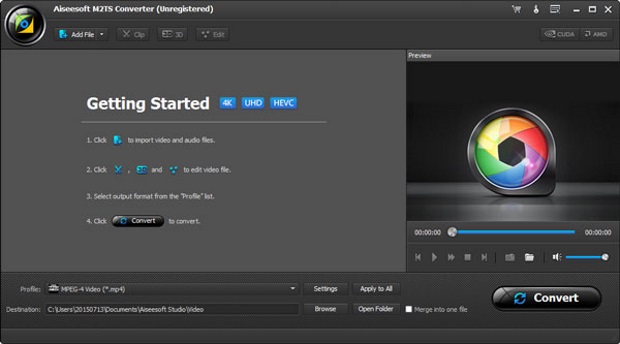
Convert M2TS file from Sony, Panasonic, Canon and other AVCHD camcorders to MP4, MKV, AVI, WMV, MOV, MPEG, etc. without any quality loss, so that you can easily import M2TS file to M2TS editor software, play M2TS on PC, and share with friends.
Key Features
Convert M2TS to video
Convert M2TS files to MKV, MP4, AVI, MOV, WMV, FLV, ASF, VOB, 3GP, MTV, DV, M4V, etc.Support AVCHD Camcorder
Support Camcorder
Support M2TS conversion from Sony, Panasonic, Canon, JVC, Hitachi, Leica Camera and so forth.Keep HD/4K quality
Keep HD/4K quality
The output video files will keep the lossles HD and 4K quality of the original M2TS/MTS files.Compatible with device
Compatible with device
Enable you to play the converted M2TS file on iPhone, Samsung Galaxy, PS4, Xbox and more.
Full Technical Details
- Category
- This is
- Latest
- License
- Free Trial
- Runs On
- Windows 10, Windows 11 (64 Bit, 32 Bit, ARM64)
- Size
- 46 Mb
- Updated & Verified
Download and Install Guide
How to download and install Aiseesoft M2TS Converter on Windows 11?
-
This step-by-step guide will assist you in downloading and installing Aiseesoft M2TS Converter on windows 11.
- First of all, download the latest version of Aiseesoft M2TS Converter from filehonor.com. You can find all available download options for your PC and laptop in this download page.
- Then, choose your suitable installer (64 bit, 32 bit, portable, offline, .. itc) and save it to your device.
- After that, start the installation process by a double click on the downloaded setup installer.
- Now, a screen will appear asking you to confirm the installation. Click, yes.
- Finally, follow the instructions given by the installer until you see a confirmation of a successful installation. Usually, a Finish Button and "installation completed successfully" message.
- (Optional) Verify the Download (for Advanced Users): This step is optional but recommended for advanced users. Some browsers offer the option to verify the downloaded file's integrity. This ensures you haven't downloaded a corrupted file. Check your browser's settings for download verification if interested.
Congratulations! You've successfully downloaded Aiseesoft M2TS Converter. Once the download is complete, you can proceed with installing it on your computer.
How to make Aiseesoft M2TS Converter the default app for Windows 11?
- Open Windows 11 Start Menu.
- Then, open settings.
- Navigate to the Apps section.
- After that, navigate to the Default Apps section.
- Click on the category you want to set Aiseesoft M2TS Converter as the default app for - - and choose Aiseesoft M2TS Converter from the list.
Why To Download Aiseesoft M2TS Converter from FileHonor?
- Totally Free: you don't have to pay anything to download from FileHonor.com.
- Clean: No viruses, No Malware, and No any harmful codes.
- Aiseesoft M2TS Converter Latest Version: All apps and games are updated to their most recent versions.
- Direct Downloads: FileHonor does its best to provide direct and fast downloads from the official software developers.
- No Third Party Installers: Only direct download to the setup files, no ad-based installers.
- Windows 11 Compatible.
- Aiseesoft M2TS Converter Most Setup Variants: online, offline, portable, 64 bit and 32 bit setups (whenever available*).
Uninstall Guide
How to uninstall (remove) Aiseesoft M2TS Converter from Windows 11?
-
Follow these instructions for a proper removal:
- Open Windows 11 Start Menu.
- Then, open settings.
- Navigate to the Apps section.
- Search for Aiseesoft M2TS Converter in the apps list, click on it, and then, click on the uninstall button.
- Finally, confirm and you are done.
Disclaimer
Aiseesoft M2TS Converter is developed and published by Aiseesoft Studio, filehonor.com is not directly affiliated with Aiseesoft Studio.
filehonor is against piracy and does not provide any cracks, keygens, serials or patches for any software listed here.
We are DMCA-compliant and you can request removal of your software from being listed on our website through our contact page.








