AIO Boot 64 bit Download for PC Windows 11
AIO Boot Download for Windows PC
AIO Boot free download for Windows 11 64 bit and 32 bit. Install AIO Boot latest official version 2025 for PC and laptop from FileHonor.
Create a bootable USB with Grub2, Grub4dos, Syslinux, Clover and rEFInd. Boot Windows and most Linux distributions and boot via LAN.
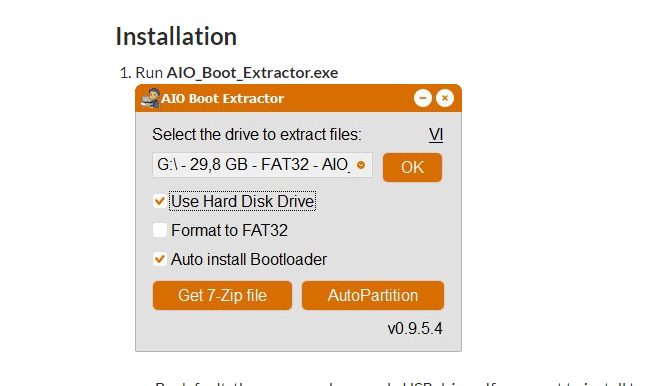
AIO Boot is an All-in-One bootable software for USB and HDD and considered to be one of the best Multiboot USB Creator for Windows. It does not require reformatting the drive and it can help you integrate multiple operating systems into a single drive, including Windows, Linux, Antivirus and Android…
Create a bootable USB with Grub2, Grub4dos, Syslinux, Clover and rEFInd. AIO Boot can boot Windows and most Linux distributions and boot via LAN using Tiny PXE Server.
It uses Grub2 as the default boot loader, which supports both MBR and GPT and supports booting in both Legacy BIOS and UEFI. In addition, AIO Boot also supports to install Grub4dos, rEFInd, Clover, Syslinux and Enoch Chameleon.
It uses iPXE as boot loader and uses Tiny PXE Server to initialize PXE server (HTTP and TFTP). Windows will be booted via wimboot, small utilities and DOS programs will be booted via memdisk. It also uses FreeNFS to create an NFS server to boot some Linux distributions like Ubuntu, Linux Mint.
Main Features
- Support boots in both UEFI and Legacy BIOS modes.
- Supports hard drive, external hard drive and USB, including SDcard.
- Boot into Legacy mode on the GPT hard disk.
- Secure Boot support via Shim and MokManager.
- Support booting into UEFI mode from Legacy mode via Clover regardless of your computer does not support UEFI mode.
- Support boot and install OS through Network boot.
- Support to create ISO for burning to CD/DVD.
- Can be installed on multiple partitions: FAT32, NTFS
- Supports to integrate multiple Windows XP/7/8.1/10 installers into USB and HDD.
- Supports booting multiple operating systems in just one USB. Includes Linux, Android, Antivirus software, Disk utilities, Backup and recovery programs.
- Support booting WinPE and VHD.
Supports persistent mode for many Linux, Android and anti-virus programs. This means that your data will be saved after each session.
Supports identification and boot into the operating system already installed on your hard drive. Includes Windows, Linux, MacOS, FreeBSD and Android.
Supports creating a partition image (.PARTIMG) from ISO file. Use this feature if AIO Boot does not support booting it.
Boot from ISO, WIM, IMG, VHD and IMA files: AIO Boot supports booting Linux as well as other utilities from ISO, WIM, VHD, IMG and IMA files.
Grub2 File Manager: By using Grub2 File Manager, you can browse files and folders on all partitions on your computer. In addition to reading text files, it also supports booting from the files it supports.
and more …
Full Technical Details
- Category
- This is
- Latest
- License
- Freeware
- Runs On
- Windows 10, Windows 11 (64 Bit, 32 Bit, ARM64)
- Size
- 47 Mb
- Updated & Verified
Download and Install Guide
How to download and install AIO Boot on Windows 11?
-
This step-by-step guide will assist you in downloading and installing AIO Boot on windows 11.
- First of all, download the latest version of AIO Boot from filehonor.com. You can find all available download options for your PC and laptop in this download page.
- Then, choose your suitable installer (64 bit, 32 bit, portable, offline, .. itc) and save it to your device.
- After that, start the installation process by a double click on the downloaded setup installer.
- Now, a screen will appear asking you to confirm the installation. Click, yes.
- Finally, follow the instructions given by the installer until you see a confirmation of a successful installation. Usually, a Finish Button and "installation completed successfully" message.
- (Optional) Verify the Download (for Advanced Users): This step is optional but recommended for advanced users. Some browsers offer the option to verify the downloaded file's integrity. This ensures you haven't downloaded a corrupted file. Check your browser's settings for download verification if interested.
Congratulations! You've successfully downloaded AIO Boot. Once the download is complete, you can proceed with installing it on your computer.
How to make AIO Boot the default app for Windows 11?
- Open Windows 11 Start Menu.
- Then, open settings.
- Navigate to the Apps section.
- After that, navigate to the Default Apps section.
- Click on the category you want to set AIO Boot as the default app for - - and choose AIO Boot from the list.
Why To Download AIO Boot from FileHonor?
- Totally Free: you don't have to pay anything to download from FileHonor.com.
- Clean: No viruses, No Malware, and No any harmful codes.
- AIO Boot Latest Version: All apps and games are updated to their most recent versions.
- Direct Downloads: FileHonor does its best to provide direct and fast downloads from the official software developers.
- No Third Party Installers: Only direct download to the setup files, no ad-based installers.
- Windows 11 Compatible.
- AIO Boot Most Setup Variants: online, offline, portable, 64 bit and 32 bit setups (whenever available*).
Uninstall Guide
How to uninstall (remove) AIO Boot from Windows 11?
-
Follow these instructions for a proper removal:
- Open Windows 11 Start Menu.
- Then, open settings.
- Navigate to the Apps section.
- Search for AIO Boot in the apps list, click on it, and then, click on the uninstall button.
- Finally, confirm and you are done.
Disclaimer
AIO Boot is developed and published by AIO Boot, filehonor.com is not directly affiliated with AIO Boot.
filehonor is against piracy and does not provide any cracks, keygens, serials or patches for any software listed here.
We are DMCA-compliant and you can request removal of your software from being listed on our website through our contact page.








