Aimersoft Video Converter 64 bit Download for PC Windows 11
Aimersoft Video Converter Download for Windows PC
Aimersoft Video Converter free download for Windows 11 64 bit and 32 bit. Install Aimersoft Video Converter latest official version 2025 for PC and laptop from FileHonor.
Convert any video/audio formats including MP4, MOV, AVI, WMV, MKV, MTS, FLV and more.
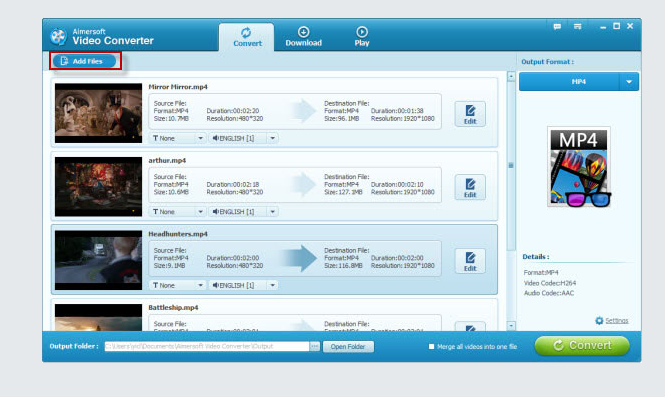
Aimersoft Video Converter enables you to convert any video/audio formats including MP4, MOV, AVI, WMV, MKV, MTS, FLV and more. The ultimate tool to convert video/audio, rip DVD, burn DVD, remove DRM, edit and download videos. Aimersoft Video Converter supports more than 70 input formats and up to 250+ output file format. It lets you convert virtually any standard video and HD video file format without hassles.
Supported video files: AVI, MP4, MKV, WMV, MPG, 3GP, 3G2, SWF, FLV, TOD, AVCHD, MOV, DV, RM, QT, TS, MTS, M2TS, H.264, NSV, VOB, WEBM, OGV, MXF, WTV, DAT, etc.
Supported audio files: MP3, M4A, AC3, AAC, WMA, WAV, OGG, APE, MKA, AU, AIFF, FLAC, M4B, M4R and more.
Thanks to the built-in video editor, you can personalize and retouch your videos in clicks. All the smart video editing features lets you get a video with all the factors you prefer. You can:
- Trim your video or extract your favorite scene;
- Join multiple video or audio clips into one file
- Rotate vertically oriented video with a single click;
- Add image watermarks or text watermarks into videos;
- Load external subtitles to your movies
- Change video visual effects, adjust brightness, saturation, etc.
"FREE" Download DVDPean Pro for PC
Full Technical Details
- Category
- Video Converters
- This is
- Latest
- License
- Free Trial
- Runs On
- Windows 10, Windows 11 (64 Bit, 32 Bit, ARM64)
- Size
- 1+ Mb
- Updated & Verified
"Now" Get Program4Pc Video Converter for PC
Download and Install Guide
How to download and install Aimersoft Video Converter on Windows 11?
-
This step-by-step guide will assist you in downloading and installing Aimersoft Video Converter on windows 11.
- First of all, download the latest version of Aimersoft Video Converter from filehonor.com. You can find all available download options for your PC and laptop in this download page.
- Then, choose your suitable installer (64 bit, 32 bit, portable, offline, .. itc) and save it to your device.
- After that, start the installation process by a double click on the downloaded setup installer.
- Now, a screen will appear asking you to confirm the installation. Click, yes.
- Finally, follow the instructions given by the installer until you see a confirmation of a successful installation. Usually, a Finish Button and "installation completed successfully" message.
- (Optional) Verify the Download (for Advanced Users): This step is optional but recommended for advanced users. Some browsers offer the option to verify the downloaded file's integrity. This ensures you haven't downloaded a corrupted file. Check your browser's settings for download verification if interested.
Congratulations! You've successfully downloaded Aimersoft Video Converter. Once the download is complete, you can proceed with installing it on your computer.
How to make Aimersoft Video Converter the default Video Converters app for Windows 11?
- Open Windows 11 Start Menu.
- Then, open settings.
- Navigate to the Apps section.
- After that, navigate to the Default Apps section.
- Click on the category you want to set Aimersoft Video Converter as the default app for - Video Converters - and choose Aimersoft Video Converter from the list.
Why To Download Aimersoft Video Converter from FileHonor?
- Totally Free: you don't have to pay anything to download from FileHonor.com.
- Clean: No viruses, No Malware, and No any harmful codes.
- Aimersoft Video Converter Latest Version: All apps and games are updated to their most recent versions.
- Direct Downloads: FileHonor does its best to provide direct and fast downloads from the official software developers.
- No Third Party Installers: Only direct download to the setup files, no ad-based installers.
- Windows 11 Compatible.
- Aimersoft Video Converter Most Setup Variants: online, offline, portable, 64 bit and 32 bit setups (whenever available*).
Uninstall Guide
How to uninstall (remove) Aimersoft Video Converter from Windows 11?
-
Follow these instructions for a proper removal:
- Open Windows 11 Start Menu.
- Then, open settings.
- Navigate to the Apps section.
- Search for Aimersoft Video Converter in the apps list, click on it, and then, click on the uninstall button.
- Finally, confirm and you are done.
Disclaimer
Aimersoft Video Converter is developed and published by Aimersoft Studio, filehonor.com is not directly affiliated with Aimersoft Studio.
filehonor is against piracy and does not provide any cracks, keygens, serials or patches for any software listed here.
We are DMCA-compliant and you can request removal of your software from being listed on our website through our contact page.













