Active@ Hard Disk Monitor 64 bit Download for PC Windows 11
Active@ Hard Disk Monitor Download for Windows PC
Active@ Hard Disk Monitor free download for Windows 11 64 bit and 32 bit. Install Active@ Hard Disk Monitor latest official version 2025 for PC and laptop from FileHonor.
Check and monitor the health of your disks!
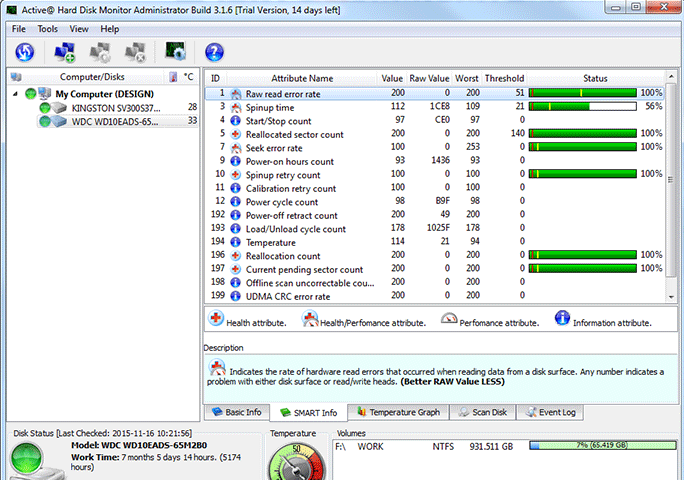
Check and monitor the health of your disks to prevent data loss using Self-Monitoring Analysis and Reporting Technology (S.M.A.R.T.). Detect bad sectors on a disk surface by running Advanced Disk Scan. Instantly retrieve the disk health information from the application running in the System Tray.
Main Tools
MONITORING & CONTROL
Performance Monitoring and Control
NTFS, FAT/exFAT, HFS+, UFS, ZFS, Ext2/3/4/BtrFS
S.M.A.R.T. TECHNOLOGY
Based on Self Monitoring Analysis and Reporting Technology (S.M.A.R.T.).
Memory cards accidently formatted in cameras
SCANNING DISKS FOR BAD SECTORS
Able to scan and display bad sectors on a disk’s surface.
ATA, SCSI, SATA, eSATA, SSD and SAS
THEMPERATURE GRAPH
Keeps the history of temperature measures and draws a temperature graph.
USB connected disks and flash drives
E-MAIL AND POPUP NOTIFICATIONS
Sends an e-mail or a popup notification automatically if critical conditions appear.
Boot Disk
REMOTE MONITORING
Shows all information and receives notifications from remote computers in local or global network.
easy to use – monitor
EASY TO USE
Easy to use user interface makes a hard disk monitoring a straightforward task.
Disk Monitor support
GREAT SUPPORT
Instant upgrades available from our download server.
"FREE" Download Abelssoft SSD Fresh for PC
Full Technical Details
- Category
- Hardware
- This is
- Latest
- License
- Freeware
- Runs On
- Windows 10, Windows 11 (64 Bit, 32 Bit, ARM64)
- Size
- 14 Mb
- Updated & Verified
Download and Install Guide
How to download and install Active@ Hard Disk Monitor on Windows 11?
-
This step-by-step guide will assist you in downloading and installing Active@ Hard Disk Monitor on windows 11.
- First of all, download the latest version of Active@ Hard Disk Monitor from filehonor.com. You can find all available download options for your PC and laptop in this download page.
- Then, choose your suitable installer (64 bit, 32 bit, portable, offline, .. itc) and save it to your device.
- After that, start the installation process by a double click on the downloaded setup installer.
- Now, a screen will appear asking you to confirm the installation. Click, yes.
- Finally, follow the instructions given by the installer until you see a confirmation of a successful installation. Usually, a Finish Button and "installation completed successfully" message.
- (Optional) Verify the Download (for Advanced Users): This step is optional but recommended for advanced users. Some browsers offer the option to verify the downloaded file's integrity. This ensures you haven't downloaded a corrupted file. Check your browser's settings for download verification if interested.
Congratulations! You've successfully downloaded Active@ Hard Disk Monitor. Once the download is complete, you can proceed with installing it on your computer.
How to make Active@ Hard Disk Monitor the default Hardware app for Windows 11?
- Open Windows 11 Start Menu.
- Then, open settings.
- Navigate to the Apps section.
- After that, navigate to the Default Apps section.
- Click on the category you want to set Active@ Hard Disk Monitor as the default app for - Hardware - and choose Active@ Hard Disk Monitor from the list.
Why To Download Active@ Hard Disk Monitor from FileHonor?
- Totally Free: you don't have to pay anything to download from FileHonor.com.
- Clean: No viruses, No Malware, and No any harmful codes.
- Active@ Hard Disk Monitor Latest Version: All apps and games are updated to their most recent versions.
- Direct Downloads: FileHonor does its best to provide direct and fast downloads from the official software developers.
- No Third Party Installers: Only direct download to the setup files, no ad-based installers.
- Windows 11 Compatible.
- Active@ Hard Disk Monitor Most Setup Variants: online, offline, portable, 64 bit and 32 bit setups (whenever available*).
Uninstall Guide
How to uninstall (remove) Active@ Hard Disk Monitor from Windows 11?
-
Follow these instructions for a proper removal:
- Open Windows 11 Start Menu.
- Then, open settings.
- Navigate to the Apps section.
- Search for Active@ Hard Disk Monitor in the apps list, click on it, and then, click on the uninstall button.
- Finally, confirm and you are done.
Disclaimer
Active@ Hard Disk Monitor is developed and published by LSoft, filehonor.com is not directly affiliated with LSoft.
filehonor is against piracy and does not provide any cracks, keygens, serials or patches for any software listed here.
We are DMCA-compliant and you can request removal of your software from being listed on our website through our contact page.













