ABBYY Screenshot Reader 64 bit Download for PC Windows 11
ABBYY Screenshot Reader Download for Windows PC
ABBYY Screenshot Reader free download for Windows 11 64 bit and 32 bit. Install ABBYY Screenshot Reader latest official version 2025 for PC and laptop from FileHonor.
Capture texts and tables without retyping and unlock your screen content!
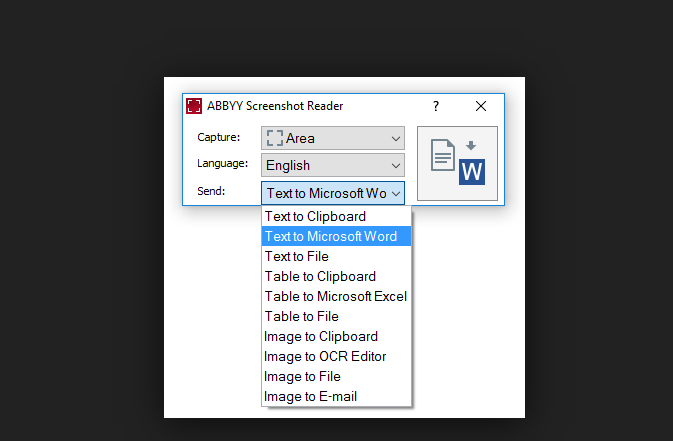
ABBYY Screenshot Reader enables you to create “snapshots” of images and text from opened documents, file menus, Web pages, presentations, Flash-content, or PDF files with a few clicks.It turns text within any image captured from your screen into an editable format without retyping – making it easy to reuse in digital documents, emails or reports. It accommodates more than 180 languages with outstanding recognition accuracy.
Main screen allows to choose an area for the screenshot and an output format. Screenshot Reader can be set up to launch automatically at each start up and will be always by your hand. It lets you save image screenshots in JPEG, Bitmap or PNG formats. Text screenshots can be saved as editable texts in .RTF, .TXT, .DOC or .XLS formats.
Powered by award winning ABBYY OCR (Optical Character Recognition) technology that turns paper documents and images into editable electronic formats with superior accuracy.
Key Features
Capture screenshot images
Capture an interesting part of the screen and save it as an image or share with your friends. Just mark certain part of the screen with ABBYY Screenshot Reader and send it as image by e-mail or by messenger or store it on your computer.
Insert a screen image in documents
Prepare small – size images for your presentations, reports and other documents. Open the image, create the screenshot, copy it to the clipboard and then insert into the document with CTRL+V keys or “paste” functions.
Transform screenshot images into text
If you want to grab some text from an image file, Web site, presentation, or PDF you can quickly turn text areas into truly editable text that you can paste directly into an open application, edit or save as Microsoft® Word or Excel® documents.
Extract text and tables
Extract text from brochures and leaflets that are only available as graphics: select a piece of text and it will automatically open as editable information in Microsoft Word. Transform image tables into editable Excel worksheets.
Full Technical Details
- Category
- This is
- Latest
- License
- Free Trial
- Runs On
- Windows 10, Windows 11 (64 Bit, 32 Bit, ARM64)
- Size
- 239 Mb
- Updated & Verified
Download and Install Guide
How to download and install ABBYY Screenshot Reader on Windows 11?
-
This step-by-step guide will assist you in downloading and installing ABBYY Screenshot Reader on windows 11.
- First of all, download the latest version of ABBYY Screenshot Reader from filehonor.com. You can find all available download options for your PC and laptop in this download page.
- Then, choose your suitable installer (64 bit, 32 bit, portable, offline, .. itc) and save it to your device.
- After that, start the installation process by a double click on the downloaded setup installer.
- Now, a screen will appear asking you to confirm the installation. Click, yes.
- Finally, follow the instructions given by the installer until you see a confirmation of a successful installation. Usually, a Finish Button and "installation completed successfully" message.
- (Optional) Verify the Download (for Advanced Users): This step is optional but recommended for advanced users. Some browsers offer the option to verify the downloaded file's integrity. This ensures you haven't downloaded a corrupted file. Check your browser's settings for download verification if interested.
Congratulations! You've successfully downloaded ABBYY Screenshot Reader. Once the download is complete, you can proceed with installing it on your computer.
How to make ABBYY Screenshot Reader the default app for Windows 11?
- Open Windows 11 Start Menu.
- Then, open settings.
- Navigate to the Apps section.
- After that, navigate to the Default Apps section.
- Click on the category you want to set ABBYY Screenshot Reader as the default app for - - and choose ABBYY Screenshot Reader from the list.
Why To Download ABBYY Screenshot Reader from FileHonor?
- Totally Free: you don't have to pay anything to download from FileHonor.com.
- Clean: No viruses, No Malware, and No any harmful codes.
- ABBYY Screenshot Reader Latest Version: All apps and games are updated to their most recent versions.
- Direct Downloads: FileHonor does its best to provide direct and fast downloads from the official software developers.
- No Third Party Installers: Only direct download to the setup files, no ad-based installers.
- Windows 11 Compatible.
- ABBYY Screenshot Reader Most Setup Variants: online, offline, portable, 64 bit and 32 bit setups (whenever available*).
Uninstall Guide
How to uninstall (remove) ABBYY Screenshot Reader from Windows 11?
-
Follow these instructions for a proper removal:
- Open Windows 11 Start Menu.
- Then, open settings.
- Navigate to the Apps section.
- Search for ABBYY Screenshot Reader in the apps list, click on it, and then, click on the uninstall button.
- Finally, confirm and you are done.
Disclaimer
ABBYY Screenshot Reader is developed and published by ABBYY, filehonor.com is not directly affiliated with ABBYY.
filehonor is against piracy and does not provide any cracks, keygens, serials or patches for any software listed here.
We are DMCA-compliant and you can request removal of your software from being listed on our website through our contact page.








