900 Chess Puzzles 64 bit Download for PC Windows 11
900 Chess Puzzles Download for Windows PC
900 Chess Puzzles free download for Windows 11 64 bit and 32 bit. Install 900 Chess Puzzles latest official version 2025 for PC and laptop from FileHonor.
Learn and practice chess tactics. The winning motifs of all chess puzzles are explained in the puzzle solutions.
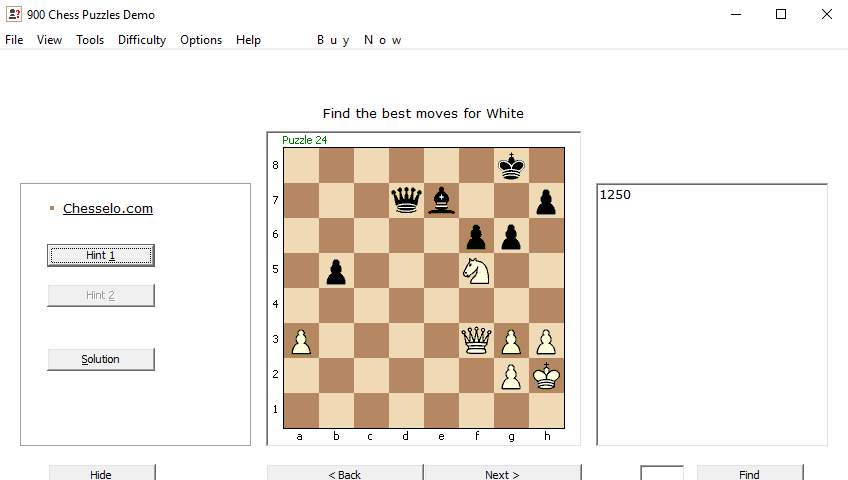
Chess puzzle software for beginners and intermediate chess players to learn and practice chess tactics. The chess puzzles of the program were selected from many training positions, chess compositions and real chess games. 900 Chess Puzzles provides the puzzle solution hints and solutions.
Chess puzzle Game for Windows 10 Key Features
- The winning motifs of all chess puzzles are explained in details.
- The demo version includes the first 100 chess puzzles and the full version 900.
- The full version of 900 Chess Puzzles is compiled for the licensee personally with his or her name printed on the program title bars.
- The full version is delivered to the licensee via e-mail within 3 working days.
- The file size of the full version is 5.5 MB.
"FREE" Download Back for Blood for PC
Full Technical Details
- Category
- Games
- This is
- Latest Version
- License
- Free Trial
- Runs On
- Windows 10, Windows 11 (64 Bit, 32 Bit, ARM64)
- Size
- 1+ Mb
- Updated & Verified
Download and Install Guide
How to download and install 900 Chess Puzzles on Windows 11?
-
This step-by-step guide will assist you in downloading and installing 900 Chess Puzzles on windows 11.
- First of all, download the latest version of 900 Chess Puzzles from filehonor.com. You can find all available download options for your PC and laptop in this download page.
- Then, choose your suitable installer (64 bit, 32 bit, portable, offline, .. itc) and save it to your device.
- After that, start the installation process by a double click on the downloaded setup installer.
- Now, a screen will appear asking you to confirm the installation. Click, yes.
- Finally, follow the instructions given by the installer until you see a confirmation of a successful installation. Usually, a Finish Button and "installation completed successfully" message.
- (Optional) Verify the Download (for Advanced Users): This step is optional but recommended for advanced users. Some browsers offer the option to verify the downloaded file's integrity. This ensures you haven't downloaded a corrupted file. Check your browser's settings for download verification if interested.
Congratulations! You've successfully downloaded 900 Chess Puzzles. Once the download is complete, you can proceed with installing it on your computer.
How to make 900 Chess Puzzles the default Games app for Windows 11?
- Open Windows 11 Start Menu.
- Then, open settings.
- Navigate to the Apps section.
- After that, navigate to the Default Apps section.
- Click on the category you want to set 900 Chess Puzzles as the default app for - Games - and choose 900 Chess Puzzles from the list.
Why To Download 900 Chess Puzzles from FileHonor?
- Totally Free: you don't have to pay anything to download from FileHonor.com.
- Clean: No viruses, No Malware, and No any harmful codes.
- 900 Chess Puzzles Latest Version: All apps and games are updated to their most recent versions.
- Direct Downloads: FileHonor does its best to provide direct and fast downloads from the official software developers.
- No Third Party Installers: Only direct download to the setup files, no ad-based installers.
- Windows 11 Compatible.
- 900 Chess Puzzles Most Setup Variants: online, offline, portable, 64 bit and 32 bit setups (whenever available*).
Uninstall Guide
How to uninstall (remove) 900 Chess Puzzles from Windows 11?
-
Follow these instructions for a proper removal:
- Open Windows 11 Start Menu.
- Then, open settings.
- Navigate to the Apps section.
- Search for 900 Chess Puzzles in the apps list, click on it, and then, click on the uninstall button.
- Finally, confirm and you are done.
Disclaimer
900 Chess Puzzles is developed and published by Bohdan Vovk, filehonor.com is not directly affiliated with Bohdan Vovk.
filehonor is against piracy and does not provide any cracks, keygens, serials or patches for any software listed here.
We are DMCA-compliant and you can request removal of your software from being listed on our website through our contact page.













