WinX MediaTrans 64 bit Download for PC Windows 11
WinX MediaTrans Download for Windows PC
WinX MediaTrans free download for Windows 11 64 bit and 32 bit. Install WinX MediaTrans latest official version 2024 for PC and laptop from FileHonor.
The iPhone/iPad Manager That Knows Windows Users Better Than iTunes Does.
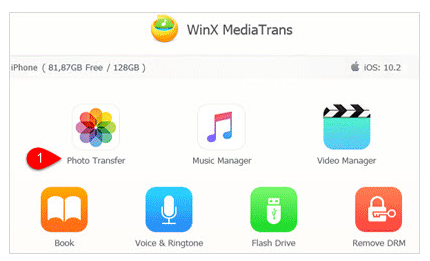
WinX MediaTrans resembles the Easiest Way to Transfer Photos, Videos and Music between iPhone iPad and Computer. Be ready to export big 4K videos/photos from iPhone for more storage space, or sick of paying for extra iCloud storage monthly, WinX MediaTrans is the one that understands your cross-platform media backup demand most.
Transfer without Erasing Data
Data loss easily happens when you delete & sync files in PC via iTunes. They also get vanished in the associated iOS device. Without iTunes installed, WinX MediaTrans lets you backup and sync media content between iPhone/iPad and PC extensively or selectively with zero data erased.
Eradicate File Leak with Encryption
- Password protect your photos videos with unbreakable encryptions, incl. 256-bit AES, 1024-bit RSA, PBKDF2, Argon2.
- Encrypt the photo and video files transfered from iOS to PC.
- Encrypt local photos & videos in hard disk in bulk or selectively.
- Prevent brute-force attack from cracking the password.
Two-way Music Transfer
Transfer music between iOS 11 GM and Windows OS without risk in unexpected information leakage and file erasing. MediaTrans is your go-to iTunes alternative!
Create / Modify Playlist
Create, modify and delete playlists. Add and manage songs with drag & drop.
Edit Artist & Album Info
Edit and correct player and album names & info in batch mode at will.
Manage Ringtone & Voice Easily
Add/export/make iPhone ringtones; transfer Voice Memos; auto convert music to AAC or MP3.
Full Technical Details
- Category
- This is
- Latest
- License
- Free Trial
- Runs On
- Windows 10, Windows 11 (64 Bit, 32 Bit, ARM64)
- Size
- 51 Mb
- Updated & Verified
Download and Install Guide
How to download and install WinX MediaTrans on Windows 11?
-
This step-by-step guide will assist you in downloading and installing WinX MediaTrans on windows 11.
- First of all, download the latest version of WinX MediaTrans from filehonor.com. You can find all available download options for your PC and laptop in this download page.
- Then, choose your suitable installer (64 bit, 32 bit, portable, offline, .. itc) and save it to your device.
- After that, start the installation process by a double click on the downloaded setup installer.
- Now, a screen will appear asking you to confirm the installation. Click, yes.
- Finally, follow the instructions given by the installer until you see a confirmation of a successful installation. Usually, a Finish Button and "installation completed successfully" message.
- (Optional) Verify the Download (for Advanced Users): This step is optional but recommended for advanced users. Some browsers offer the option to verify the downloaded file's integrity. This ensures you haven't downloaded a corrupted file. Check your browser's settings for download verification if interested.
Congratulations! You've successfully downloaded WinX MediaTrans. Once the download is complete, you can proceed with installing it on your computer.
How to make WinX MediaTrans the default app for Windows 11?
- Open Windows 11 Start Menu.
- Then, open settings.
- Navigate to the Apps section.
- After that, navigate to the Default Apps section.
- Click on the category you want to set WinX MediaTrans as the default app for - - and choose WinX MediaTrans from the list.
Why To Download WinX MediaTrans from FileHonor?
- Totally Free: you don't have to pay anything to download from FileHonor.com.
- Clean: No viruses, No Malware, and No any harmful codes.
- WinX MediaTrans Latest Version: All apps and games are updated to their most recent versions.
- Direct Downloads: FileHonor does its best to provide direct and fast downloads from the official software developers.
- No Third Party Installers: Only direct download to the setup files, no ad-based installers.
- Windows 11 Compatible.
- WinX MediaTrans Most Setup Variants: online, offline, portable, 64 bit and 32 bit setups (whenever available*).
Uninstall Guide
How to uninstall (remove) WinX MediaTrans from Windows 11?
-
Follow these instructions for a proper removal:
- Open Windows 11 Start Menu.
- Then, open settings.
- Navigate to the Apps section.
- Search for WinX MediaTrans in the apps list, click on it, and then, click on the uninstall button.
- Finally, confirm and you are done.
Disclaimer
WinX MediaTrans is developed and published by Digiarty, filehonor.com is not directly affiliated with Digiarty.
filehonor is against piracy and does not provide any cracks, keygens, serials or patches for any software listed here.
We are DMCA-compliant and you can request removal of your software from being listed on our website through our contact page.








