STDU Viewer 64 bit Download for PC Windows 11
STDU Viewer Download for Windows PC
STDU Viewer free download for Windows 11 64 bit and 32 bit. Install STDU Viewer latest official version 2024 for PC and laptop from FileHonor.
A free universal viewer for multiple file formats like TIFF, PDF, DjVu, XPS, JBIG2 & WWF.
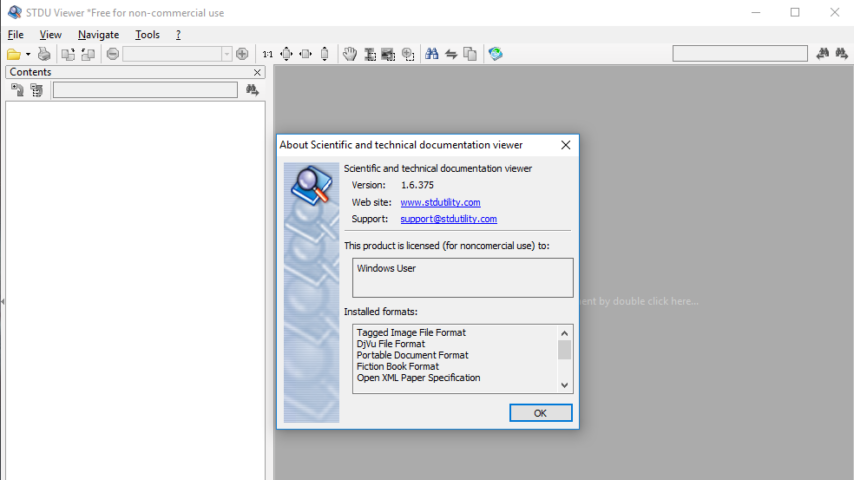
STDU Viewer is a free universal viewer for multiple file formats like TIFF, PDF, DjVu, XPS, JBIG2 & WWF that are the most popular formats for scientific and technical documentation. Also supports FB2, TXT, Comic Book Archive (CBR or CBZ), TCR, PalmDoc(PDB), MOBI, AZW, EPub, DCX and image (BMP, PCX, JPEG, GIF, PNG, WMF, EMF, PSD) files.
Main Advantages & Features of STDU Viewer
Multilanguage Interface
English, Russian or French languages. It is possible to translate STDU Viewer’s interface into your language by changing strings in xml external resource.
Modern tabbed interface
All standard features for this type of application (thumnail view, rotate page, search by text layer, etc). Also STDU Viewer has some extended features, such as: exporting a page or part of a page into an image file, creating your own bookmarks, setting an action for tap screen and some else others.
Converter from DjVu and PDF files to a set of image files (BMP, GIF, PNG etc) which represent pages of a source document
Full Technical Details
- Category
- This is
- Latest
- License
- Freeware
- Runs On
- Windows 10, Windows 11 (64 Bit, 32 Bit, ARM64)
- Size
- 2.5+ Mb
- Updated & Verified
Download and Install Guide
How to download and install STDU Viewer on Windows 11?
-
This step-by-step guide will assist you in downloading and installing STDU Viewer on windows 11.
- First of all, download the latest version of STDU Viewer from filehonor.com. You can find all available download options for your PC and laptop in this download page.
- Then, choose your suitable installer (64 bit, 32 bit, portable, offline, .. itc) and save it to your device.
- After that, start the installation process by a double click on the downloaded setup installer.
- Now, a screen will appear asking you to confirm the installation. Click, yes.
- Finally, follow the instructions given by the installer until you see a confirmation of a successful installation. Usually, a Finish Button and "installation completed successfully" message.
- (Optional) Verify the Download (for Advanced Users): This step is optional but recommended for advanced users. Some browsers offer the option to verify the downloaded file's integrity. This ensures you haven't downloaded a corrupted file. Check your browser's settings for download verification if interested.
Congratulations! You've successfully downloaded STDU Viewer. Once the download is complete, you can proceed with installing it on your computer.
How to make STDU Viewer the default app for Windows 11?
- Open Windows 11 Start Menu.
- Then, open settings.
- Navigate to the Apps section.
- After that, navigate to the Default Apps section.
- Click on the category you want to set STDU Viewer as the default app for - - and choose STDU Viewer from the list.
Why To Download STDU Viewer from FileHonor?
- Totally Free: you don't have to pay anything to download from FileHonor.com.
- Clean: No viruses, No Malware, and No any harmful codes.
- STDU Viewer Latest Version: All apps and games are updated to their most recent versions.
- Direct Downloads: FileHonor does its best to provide direct and fast downloads from the official software developers.
- No Third Party Installers: Only direct download to the setup files, no ad-based installers.
- Windows 11 Compatible.
- STDU Viewer Most Setup Variants: online, offline, portable, 64 bit and 32 bit setups (whenever available*).
Uninstall Guide
How to uninstall (remove) STDU Viewer from Windows 11?
-
Follow these instructions for a proper removal:
- Open Windows 11 Start Menu.
- Then, open settings.
- Navigate to the Apps section.
- Search for STDU Viewer in the apps list, click on it, and then, click on the uninstall button.
- Finally, confirm and you are done.
Disclaimer
STDU Viewer is developed and published by STDUtility.com, filehonor.com is not directly affiliated with STDUtility.com.
filehonor is against piracy and does not provide any cracks, keygens, serials or patches for any software listed here.
We are DMCA-compliant and you can request removal of your software from being listed on our website through our contact page.








