Rename Expert 64 bit Download for PC Windows 11
Rename Expert Download for Windows PC
Rename Expert free download for Windows 11 64 bit and 32 bit. Install Rename Expert latest official version 2024 for PC and laptop from FileHonor.
Quickly and easily rename files and folders.
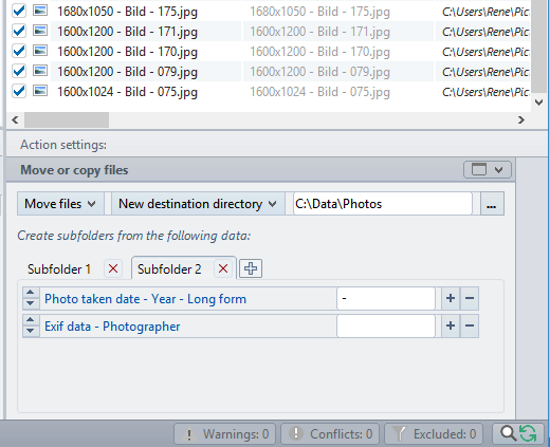
Rename Expert helps you quickly and easily rename files and folders. The program offers a variety of innovative features to create consistent and, above all, meaningful names. With a few simple clicks, you can number files and folders, shorten long file names, rename file extensions and much more.
It supports metadata such as EXIF, IPTC and ID3. By using metadata, you can organize, sort, and rename files automatically. Despite its diversity of functions, the program is very easy to use. With Rename Expert, meaningless file names are a thing of the past!
Key Features
Simultaneously rename folders along with subfolders and files
Allows the batch renaming of any number of files and folders in one go (incl. network support).
Icon filter
Filter and sort functions
The extensive filter and sort functions can be applied to many attributes (e.g., the file extension, date created, metadata like image dimensions), allowing the exclusion of files and folders.
Icon CSV files
Use CSV files for naming
CSV files – for example, exported from Excel, can be used flexibly for naming files and folders. The old and new name can be composed of several columns.
Icon move files
Move and rename files in one step
In addition to renaming, files can also be moved or copied into subfolders whose naming is based on metadata (e.g., photo taken date, artist, album, etc.).
Icon special functions
Many special functions
Rename Expert offers a variety of specialized functions, such as adding the checksum (MD5, SHA, CRC32) of the file contents to the file name, the encryption of folder and file names, or the possibility of adding random characters to file names as well as to rename files completely random.
Icon preview new file names
Real-time preview of the new file names
All changes are shown in real-time and checked for errors (e.g., duplicate names) to avoid possible conflicts.
Icon use metadata
Rename files using numerous metadata
Metadata (EXIF, IPTC, ID3, etc.) can be used for the naming of files (e.g., for images, video files or audio files).
Icon numbering files
Numbering of folders and files
Files and folders can be numbered sequentially or in random order. An existing numbering can be easily overwritten or adjusted.
Icon file content
Create file names automatically from file contents
Rename Expert can automatically rename text files based on a part of the file contents (e.g., to include data from TXT, XML, HTML, or log files).
Icon rename file extensions
Rename file extensions
Rename Expert allows you to arbitrarily change file extensions. (e.g., jpeg to jpg). You can add, remove, rename or adjust the case of file extensions.
Icon path too long
Shorten long file names / Edit file paths with more than 260 characters
With Rename Expert you can rename files or folders that exceed a path length of 260 characters, and therefore can no longer be edited using the Windows Explorer.
Icon use profiles
Save rename-settings as profile
Action Lists allow the combining of actions (replacing the first word, moving a part of the name, adjusting the case) and can be stored along with additional settings as a profile for repeated use.
Full Technical Details
- Category
- This is
- Latest
- License
- Free Trial
- Runs On
- Windows 10, Windows 11 (64 Bit, 32 Bit, ARM64)
- Size
- 11 Mb
- Updated & Verified
Download and Install Guide
How to download and install Rename Expert on Windows 11?
-
This step-by-step guide will assist you in downloading and installing Rename Expert on windows 11.
- First of all, download the latest version of Rename Expert from filehonor.com. You can find all available download options for your PC and laptop in this download page.
- Then, choose your suitable installer (64 bit, 32 bit, portable, offline, .. itc) and save it to your device.
- After that, start the installation process by a double click on the downloaded setup installer.
- Now, a screen will appear asking you to confirm the installation. Click, yes.
- Finally, follow the instructions given by the installer until you see a confirmation of a successful installation. Usually, a Finish Button and "installation completed successfully" message.
- (Optional) Verify the Download (for Advanced Users): This step is optional but recommended for advanced users. Some browsers offer the option to verify the downloaded file's integrity. This ensures you haven't downloaded a corrupted file. Check your browser's settings for download verification if interested.
Congratulations! You've successfully downloaded Rename Expert. Once the download is complete, you can proceed with installing it on your computer.
How to make Rename Expert the default app for Windows 11?
- Open Windows 11 Start Menu.
- Then, open settings.
- Navigate to the Apps section.
- After that, navigate to the Default Apps section.
- Click on the category you want to set Rename Expert as the default app for - - and choose Rename Expert from the list.
Why To Download Rename Expert from FileHonor?
- Totally Free: you don't have to pay anything to download from FileHonor.com.
- Clean: No viruses, No Malware, and No any harmful codes.
- Rename Expert Latest Version: All apps and games are updated to their most recent versions.
- Direct Downloads: FileHonor does its best to provide direct and fast downloads from the official software developers.
- No Third Party Installers: Only direct download to the setup files, no ad-based installers.
- Windows 11 Compatible.
- Rename Expert Most Setup Variants: online, offline, portable, 64 bit and 32 bit setups (whenever available*).
Uninstall Guide
How to uninstall (remove) Rename Expert from Windows 11?
-
Follow these instructions for a proper removal:
- Open Windows 11 Start Menu.
- Then, open settings.
- Navigate to the Apps section.
- Search for Rename Expert in the apps list, click on it, and then, click on the uninstall button.
- Finally, confirm and you are done.
Disclaimer
Rename Expert is developed and published by Gillmeister, filehonor.com is not directly affiliated with Gillmeister.
filehonor is against piracy and does not provide any cracks, keygens, serials or patches for any software listed here.
We are DMCA-compliant and you can request removal of your software from being listed on our website through our contact page.








