DivX Converter 64 bit Download for PC Windows 11
DivX Converter Download for Windows PC
DivX Converter free download for Windows 11 64 bit and 32 bit. Install DivX Converter latest official version 2024 for PC and laptop from FileHonor.
Easy, high-quality video transcoding up to 4K.
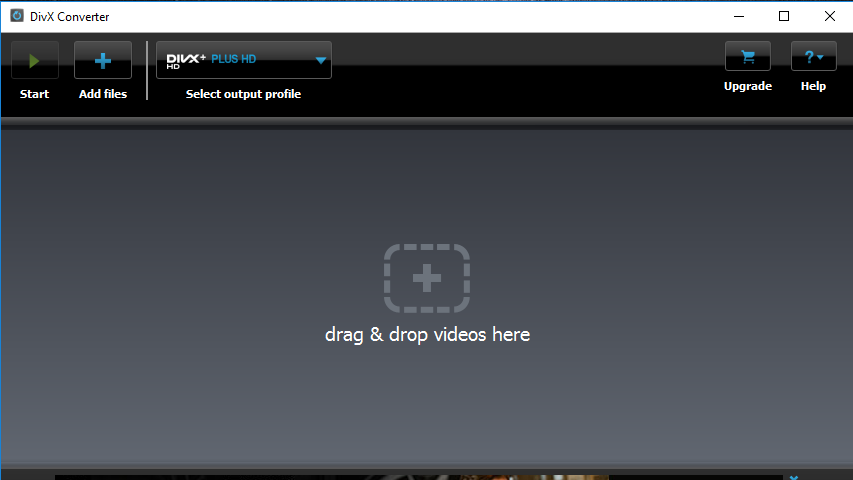
DivX Converter comes equipped with DivX profiles for creating DivX, H.264 and HEVC videos compatible with more than 1 billion DivX Certified devices. Transcoding presets for iPad and iPhone optimize your video for playback on iOS devices (e.g. convert AVI or MKV to MP4).
Four Converting Modes
Four modes for converting HEVC give you even more control over when to maximize quality or prioritize speed. Choose whether you want to get the job done fast, take your time for the best quality, or somewhere in between.
Back up your DVDs
By adding MPEG-2 Plug-in, you’ll be able to convert non-encrypted DVDs to DivX for a better digital backup of your personal video collection.
Advanced audio features
Pass through original audio or add up to 8 audio tracks and subtitles (SRT, ASS, SSA). Select your preferred audio output format, easily change the order of your audio and subtitle tracks with a simple click. Converter accepts most popular audio formats.
"FREE" Download DVD Audio Extractor for PC
Full Technical Details
- Category
- Video Converters
- This is
- Latest
- License
- Freeware
- Runs On
- Windows 10, Windows 11 (64 Bit, 32 Bit, ARM64)
- Size
- 4+ Mb
- Updated & Verified
"Now" Get Dimo MXF Converter for PC
Download and Install Guide
How to download and install DivX Converter on Windows 11?
-
This step-by-step guide will assist you in downloading and installing DivX Converter on windows 11.
- First of all, download the latest version of DivX Converter from filehonor.com. You can find all available download options for your PC and laptop in this download page.
- Then, choose your suitable installer (64 bit, 32 bit, portable, offline, .. itc) and save it to your device.
- After that, start the installation process by a double click on the downloaded setup installer.
- Now, a screen will appear asking you to confirm the installation. Click, yes.
- Finally, follow the instructions given by the installer until you see a confirmation of a successful installation. Usually, a Finish Button and "installation completed successfully" message.
- (Optional) Verify the Download (for Advanced Users): This step is optional but recommended for advanced users. Some browsers offer the option to verify the downloaded file's integrity. This ensures you haven't downloaded a corrupted file. Check your browser's settings for download verification if interested.
Congratulations! You've successfully downloaded DivX Converter. Once the download is complete, you can proceed with installing it on your computer.
How to make DivX Converter the default Video Converters app for Windows 11?
- Open Windows 11 Start Menu.
- Then, open settings.
- Navigate to the Apps section.
- After that, navigate to the Default Apps section.
- Click on the category you want to set DivX Converter as the default app for - Video Converters - and choose DivX Converter from the list.
Why To Download DivX Converter from FileHonor?
- Totally Free: you don't have to pay anything to download from FileHonor.com.
- Clean: No viruses, No Malware, and No any harmful codes.
- DivX Converter Latest Version: All apps and games are updated to their most recent versions.
- Direct Downloads: FileHonor does its best to provide direct and fast downloads from the official software developers.
- No Third Party Installers: Only direct download to the setup files, no ad-based installers.
- Windows 11 Compatible.
- DivX Converter Most Setup Variants: online, offline, portable, 64 bit and 32 bit setups (whenever available*).
Uninstall Guide
How to uninstall (remove) DivX Converter from Windows 11?
-
Follow these instructions for a proper removal:
- Open Windows 11 Start Menu.
- Then, open settings.
- Navigate to the Apps section.
- Search for DivX Converter in the apps list, click on it, and then, click on the uninstall button.
- Finally, confirm and you are done.
Disclaimer
DivX Converter is developed and published by DivX, filehonor.com is not directly affiliated with DivX.
filehonor is against piracy and does not provide any cracks, keygens, serials or patches for any software listed here.
We are DMCA-compliant and you can request removal of your software from being listed on our website through our contact page.













