AOMEI Image Deploy 64 bit Download for PC Windows 11
AOMEI Image Deploy Download for Windows PC
AOMEI Image Deploy free download for Windows 11 64 bit and 32 bit. Install AOMEI Image Deploy latest official version 2024 for PC and laptop from FileHonor.
Best image deployment and network cloning software.
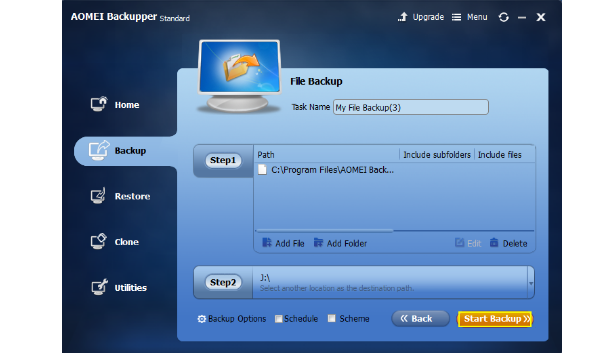
Rapidly deploy system image to multiple computers or clone multiple computers over network with AOMEI Image Deploy. AOMEI Image Deploy is an easy-to-use image deployment and network cloning software that supports deploying/restoring an image to multiple computers over network. It will not only offer an easy solution to deploy your system image to multiple computers within LAN, but also help you to save valuable time and resources by provisioning hundreds of PCs and Servers simultaneously.
Real-time process monitor
Server will display clients IP address and restoring status in list. The process of restoring is displayed in percentage. Server will receive the prompt whether restore is successful or not, and it can manage all clients in remote.
Best image deployment software
Freely offers an image deploy solution that other paid software will offer, and it enables you to deploy image to multiple bare metals freely for 30 Days. Some alternatives of AOMEI Image Deploy are expensive; usually you will spend over $1,000 to deploy 50 computers.
Easy to use image deployment and network cloning software
AOMEI Image Deploy is very convenient and easy-to-use tool and build-in wizard method. Those features enable you just to follow the prompt step by step to finish deploy process to batch client computers within same LAN.
Batch preset client computers name and IP address
Automatically distributes different computer name and IP address for Client computers that finish deployment, and makes sure they can be connected to network normally after entering OS. Actually, you can preinstall remote control software in the system image. When client computers are online, you can take subsequent operation to client computers in remote.
Dissimilar hardware support
AOMEI Universal Restore technique supports deploying system image to multiple client computers even with different hardware (For instance, CPU and mother board). It ensures normal system start-up in client computers after deployment.
Full Technical Details
- Category
- This is
- Latest
- License
- Free Trial
- Runs On
- Windows 10, Windows 11 (64 Bit, 32 Bit, ARM64)
- Size
- 41 Mb
- Updated & Verified
Download and Install Guide
How to download and install AOMEI Image Deploy on Windows 11?
-
This step-by-step guide will assist you in downloading and installing AOMEI Image Deploy on windows 11.
- First of all, download the latest version of AOMEI Image Deploy from filehonor.com. You can find all available download options for your PC and laptop in this download page.
- Then, choose your suitable installer (64 bit, 32 bit, portable, offline, .. itc) and save it to your device.
- After that, start the installation process by a double click on the downloaded setup installer.
- Now, a screen will appear asking you to confirm the installation. Click, yes.
- Finally, follow the instructions given by the installer until you see a confirmation of a successful installation. Usually, a Finish Button and "installation completed successfully" message.
- (Optional) Verify the Download (for Advanced Users): This step is optional but recommended for advanced users. Some browsers offer the option to verify the downloaded file's integrity. This ensures you haven't downloaded a corrupted file. Check your browser's settings for download verification if interested.
Congratulations! You've successfully downloaded AOMEI Image Deploy. Once the download is complete, you can proceed with installing it on your computer.
How to make AOMEI Image Deploy the default app for Windows 11?
- Open Windows 11 Start Menu.
- Then, open settings.
- Navigate to the Apps section.
- After that, navigate to the Default Apps section.
- Click on the category you want to set AOMEI Image Deploy as the default app for - - and choose AOMEI Image Deploy from the list.
Why To Download AOMEI Image Deploy from FileHonor?
- Totally Free: you don't have to pay anything to download from FileHonor.com.
- Clean: No viruses, No Malware, and No any harmful codes.
- AOMEI Image Deploy Latest Version: All apps and games are updated to their most recent versions.
- Direct Downloads: FileHonor does its best to provide direct and fast downloads from the official software developers.
- No Third Party Installers: Only direct download to the setup files, no ad-based installers.
- Windows 11 Compatible.
- AOMEI Image Deploy Most Setup Variants: online, offline, portable, 64 bit and 32 bit setups (whenever available*).
Uninstall Guide
How to uninstall (remove) AOMEI Image Deploy from Windows 11?
-
Follow these instructions for a proper removal:
- Open Windows 11 Start Menu.
- Then, open settings.
- Navigate to the Apps section.
- Search for AOMEI Image Deploy in the apps list, click on it, and then, click on the uninstall button.
- Finally, confirm and you are done.
Disclaimer
AOMEI Image Deploy is developed and published by AOMEI, filehonor.com is not directly affiliated with AOMEI.
filehonor is against piracy and does not provide any cracks, keygens, serials or patches for any software listed here.
We are DMCA-compliant and you can request removal of your software from being listed on our website through our contact page.








