8GadgetPack 64 bit Download for PC Windows 11
8GadgetPack Download for Windows PC
8GadgetPack free download for Windows 11 64 bit and 32 bit. Install 8GadgetPack latest official version 2024 for PC and laptop from FileHonor.
Makes it easy to use gadgets on Windows 10 / 8.1 / 8.
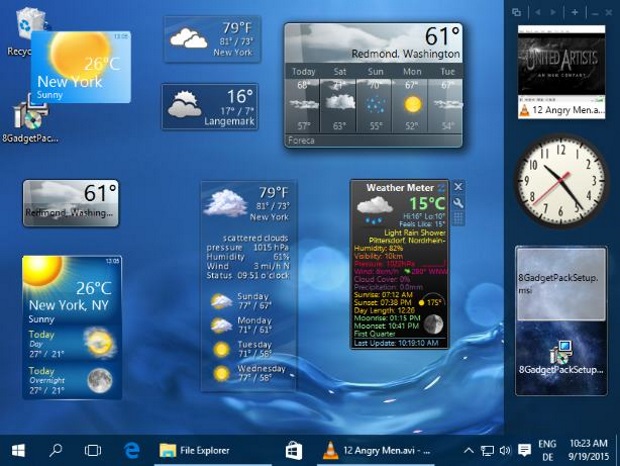
8GadgetPack make it easy to use gadgets on Windows 10 / 8.1 / 8.
The following gadgets are installed automatically with 8GadgetPack:
7 Sidebar – Helmut Buhler
Agenda – Ronnie
All CPU Meter – AddGadgets.com
App Launcher – Dean Laforet
Calendar – Microsoft
Clipboarder – Helmut Buhler
Chameleon Weather – gersma
Clock – Microsoft
Control System – AddGadgets.com
CPU Meter – Microsoft
CPU Utilization – Jonathan Abbott
Currency – Microsoft
Currency Meter – AddGadgets.com
Custom Calendar – Home Cooked Gadgets
Date Time – Chia-Wei Chang
Desktop Feed Reader – Cristian Patrasciuc
Digiclock – gersma
More Gadgets
Digitalclock – schnawel007
DriveInfo – Kris Thompson
Drives Monitor – Igor M. Bushin
Drives Meter – AddGadgets.com
Feed Headlines – Microsoft
FlipClock – Ciro Ippolito
Glass Calendar – gersma, modded by digitalmaxx
Glassy CPU Monitor – Helmut Buhler
Glassy Network Monitor – Helmut Buhler
GPU Meter – AddGadgets.com
HUD Time – Factor Mystic
iBattery – Vitim
Launch Control – Kinesys Ltd
MiniRadio – Ronnie
MSN Weather – Microsoft
Multi Meter – SFkilla
My Weather – Pat Possible
Network Meter – AddGadgets.com
Network Monitor II – Igor M. Bushin
Network Utilization – Jonathan Abbott
Picture Puzzle – Microsoft
POP3 Mail Checker – Thomas Pleasance
Power Status – Orbmu2k
Recycle Bin – Eiskalter Engel
Reminder (Denk-Daran) – dahi24
Remove Drive Safely – Plamen Todorov
searchALL Gadget – Jayden Howard
ShutdownRestart – Midnight Mick
Slide Show – Microsoft
Sticky Notes – Microsoft
Sticky Notes Online – SharPra
System Monitor II – Igor M. Bushin
Top Five – Orbmu2k
Top Process Monitor – Igor M. Bushin
Turn off PC – Carlos A. Prialé Condori
Unit Converter – GadgetWE
Volume Control – Orbmu2k
WeatherCenter – hadj
Weather Meter – AddGadgets.com
スクロールカレンダー – 66turn
Full Technical Details
- Category
- This is
- Latest
- License
- Freeware
- Runs On
- Windows 10, Windows 11 (64 Bit, 32 Bit, ARM64)
- Size
- 23+ Mb
- Updated & Verified
Download and Install Guide
How to download and install 8GadgetPack on Windows 11?
-
This step-by-step guide will assist you in downloading and installing 8GadgetPack on windows 11.
- First of all, download the latest version of 8GadgetPack from filehonor.com. You can find all available download options for your PC and laptop in this download page.
- Then, choose your suitable installer (64 bit, 32 bit, portable, offline, .. itc) and save it to your device.
- After that, start the installation process by a double click on the downloaded setup installer.
- Now, a screen will appear asking you to confirm the installation. Click, yes.
- Finally, follow the instructions given by the installer until you see a confirmation of a successful installation. Usually, a Finish Button and "installation completed successfully" message.
- (Optional) Verify the Download (for Advanced Users): This step is optional but recommended for advanced users. Some browsers offer the option to verify the downloaded file's integrity. This ensures you haven't downloaded a corrupted file. Check your browser's settings for download verification if interested.
Congratulations! You've successfully downloaded 8GadgetPack. Once the download is complete, you can proceed with installing it on your computer.
How to make 8GadgetPack the default app for Windows 11?
- Open Windows 11 Start Menu.
- Then, open settings.
- Navigate to the Apps section.
- After that, navigate to the Default Apps section.
- Click on the category you want to set 8GadgetPack as the default app for - - and choose 8GadgetPack from the list.
Why To Download 8GadgetPack from FileHonor?
- Totally Free: you don't have to pay anything to download from FileHonor.com.
- Clean: No viruses, No Malware, and No any harmful codes.
- 8GadgetPack Latest Version: All apps and games are updated to their most recent versions.
- Direct Downloads: FileHonor does its best to provide direct and fast downloads from the official software developers.
- No Third Party Installers: Only direct download to the setup files, no ad-based installers.
- Windows 11 Compatible.
- 8GadgetPack Most Setup Variants: online, offline, portable, 64 bit and 32 bit setups (whenever available*).
Uninstall Guide
How to uninstall (remove) 8GadgetPack from Windows 11?
-
Follow these instructions for a proper removal:
- Open Windows 11 Start Menu.
- Then, open settings.
- Navigate to the Apps section.
- Search for 8GadgetPack in the apps list, click on it, and then, click on the uninstall button.
- Finally, confirm and you are done.
Disclaimer
8GadgetPack is developed and published by Helmut Buhler, filehonor.com is not directly affiliated with Helmut Buhler.
filehonor is against piracy and does not provide any cracks, keygens, serials or patches for any software listed here.
We are DMCA-compliant and you can request removal of your software from being listed on our website through our contact page.








